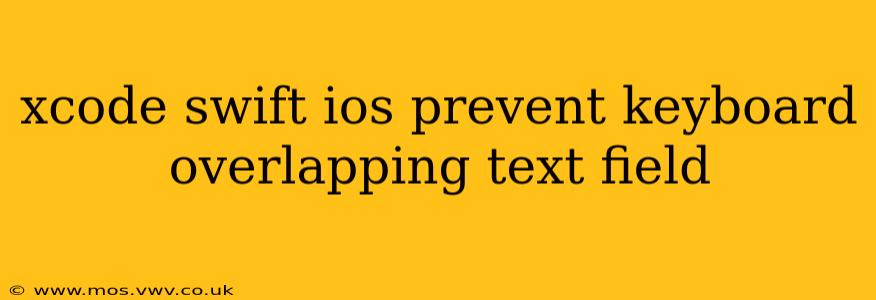Developing iOS apps often involves handling user input, and a common challenge is preventing the keyboard from obscuring text fields. This issue is particularly frustrating for users, impacting the overall app experience. This comprehensive guide will explore several effective methods to prevent keyboard overlap in your Xcode Swift projects, ensuring a seamless user interface.
Understanding the Problem: Keyboard Overlap
When a user taps a text field to enter input, the iOS keyboard appears. If the text field is positioned near the bottom of the screen, the keyboard can completely or partially cover it, making it impossible for the user to see what they're typing. This is a significant usability issue that needs addressing.
Methods to Prevent Keyboard Overlap in iOS
Several techniques can be employed to prevent this frustrating overlap. Here are some of the most effective, ranging from simple adjustments to more advanced solutions:
1. Adjusting the Text Field's Position
The simplest approach is to strategically position your text fields higher on the screen, leaving sufficient space for the keyboard to appear without obscuring the input area. This is often sufficient for shorter forms or when you have control over the layout. However, this isn't always practical, particularly in more complex layouts.
2. Using resignFirstResponder()
This method allows you to programmatically dismiss the keyboard. While not directly preventing overlap, it allows the user to tap outside the text field to dismiss the keyboard, improving usability. You can implement this using a UITapGestureRecognizer on the view behind the text field:
let tap = UITapGestureRecognizer(target: self, action: #selector(UIInputViewController.dismissKeyboard))
view.addGestureRecognizer(tap)
@objc func dismissKeyboard() {
view.endEditing(true)
}
This approach requires careful consideration of your UI design; it may not be suitable for all scenarios.
3. Leveraging adjustsScrollViewInsets (Deprecated) and contentInsetAdjustmentBehavior
Older methods involved manipulating adjustsScrollViewInsets on UIScrollView subclasses. This is now deprecated. The modern equivalent uses the contentInsetAdjustmentBehavior property of UIScrollView. Setting this property appropriately can prevent content from being hidden by the keyboard.
// Inside your ViewController or a view controller managing a UIScrollView
myScrollView.contentInsetAdjustmentBehavior = .never //or .automatic
never prevents the scroll view's content inset from being adjusted, ensuring the content remains visible. automatic lets the system handle the adjustment, which can be suitable in many cases. Experiment to see which works best for your layout.
4. Implementing Keyboard Notification Observers
This is a robust and widely used approach. You register for keyboard show and hide notifications, adjusting the position of your text fields (or the entire view containing them) based on the keyboard's frame. This ensures the text field always remains visible.
// Add these observers in your viewDidLoad method
NotificationCenter.default.addObserver(self, selector: #selector(keyboardWillShow), name: UIResponder.keyboardWillShowNotification, object: nil)
NotificationCenter.default.addObserver(self, selector: #selector(keyboardWillHide), name: UIResponder.keyboardWillHideNotification, object: nil)
@objc func keyboardWillShow(notification: NSNotification) {
if let keyboardSize = (notification.userInfo?[UIResponder.keyboardFrameEndUserInfoKey] as? NSValue)?.cgRectValue {
// Adjust your text field's frame or the view's frame based on keyboardSize.height
// Example:
let contentInsets = UIEdgeInsets(top: 0, left: 0, bottom: keyboardSize.height, right: 0)
myScrollView.contentInset = contentInsets
myScrollView.scrollIndicatorInsets = contentInsets
}
}
@objc func keyboardWillHide(notification: NSNotification) {
// Reset your text field's frame or view's frame to its original position
myScrollView.contentInset = UIEdgeInsets.zero
myScrollView.scrollIndicatorInsets = UIEdgeInsets.zero
}
// Remember to remove observers in your dealloc or viewWillDisappear method
NotificationCenter.default.removeObserver(self, name: UIResponder.keyboardWillShowNotification, object: nil)
NotificationCenter.default.removeObserver(self, name: UIResponder.keyboardWillHideNotification, object: nil)
Remember to replace myScrollView with the actual name of your scroll view or adjust the frame of the appropriate view.
5. Using Third-Party Libraries
Several third-party libraries simplify keyboard management. While not strictly necessary for simple cases, these libraries can be invaluable for complex UI designs or when dealing with multiple text fields. Research available options on platforms like CocoaPods or Swift Package Manager.
Choosing the Right Approach
The best method for preventing keyboard overlap depends on your specific app's UI and complexity. For simple layouts, adjusting the text field's position or using resignFirstResponder() might suffice. However, for more dynamic interfaces, leveraging keyboard notification observers offers a more robust and flexible solution. Using a scroll view with proper content inset adjustment is generally recommended for forms or scenarios with multiple input fields.
Remember to always test your implementation thoroughly on different devices and iOS versions to ensure it works flawlessly across all scenarios. By carefully selecting and implementing one of these methods, you can significantly enhance the user experience of your iOS app and prevent the frustrating issue of keyboard overlap.