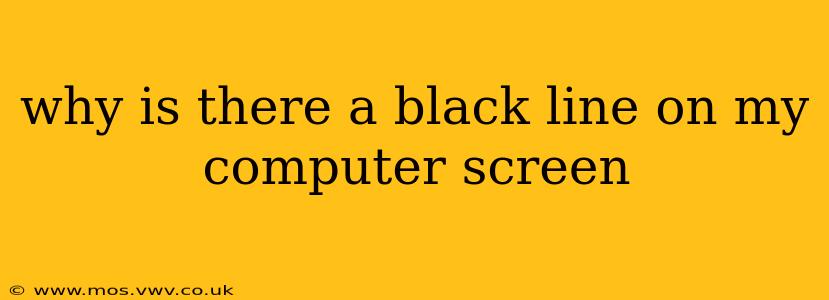Seeing a black line suddenly appear on your computer screen can be frustrating. This issue can stem from various problems, ranging from simple fixes to more complex hardware malfunctions. This guide will help you diagnose and resolve the cause of that unwelcome black line, covering everything from software glitches to potential hardware failures.
What Could Be Causing the Black Line on My Screen?
Several factors can contribute to a black line appearing on your computer monitor. Let's explore the most common culprits:
1. Loose or Damaged Cable Connections:
This is often the simplest and easiest solution. A loose or damaged HDMI, DisplayPort, or VGA cable can interrupt the signal to your monitor, resulting in visual artifacts like black lines.
- Troubleshooting: Carefully inspect all cable connections at both the computer and monitor ends. Try gently reseating the cables, ensuring they're firmly plugged in. If you have a spare cable, try replacing the existing one to rule out cable damage.
2. Graphics Card Issues:
Problems with your graphics card (GPU) are a more serious possibility. Overheating, driver conflicts, or even physical damage to the GPU itself can manifest as black lines or other screen distortions.
- Troubleshooting:
- Check Temperatures: Use monitoring software (like MSI Afterburner or HWMonitor) to check your GPU temperature. High temperatures could indicate overheating, requiring better cooling.
- Update or Reinstall Drivers: Outdated or corrupted graphics drivers are a common source of display problems. Visit the website of your graphics card manufacturer (Nvidia, AMD, or Intel) to download and install the latest drivers. Consider a clean reinstall – uninstalling the current drivers completely before installing the new ones.
- Hardware Failure: If the problem persists after driver updates and temperature checks, the graphics card might be failing. This often requires professional repair or replacement.
3. Monitor Problems:
The issue might not lie with your computer at all. Internal damage to the monitor's LCD panel or a problem with its internal components could also cause a black line.
- Troubleshooting:
- Check Different Inputs: If your monitor has multiple input ports (HDMI, DisplayPort, VGA), try connecting your computer using a different port. This helps determine if the problem is specific to one input or the monitor itself.
- Test with Another Monitor: If possible, connect your computer to a different monitor to see if the black line appears on that screen too. If not, the issue is likely with your original monitor.
- External Damage: Carefully inspect your monitor for any physical damage to the screen or casing.
4. Software Glitches or Driver Conflicts:
Sometimes, software conflicts or glitches within the operating system can disrupt the display.
- Troubleshooting:
- Restart Your Computer: A simple restart often resolves temporary software glitches.
- Check for Software Updates: Ensure your operating system and other crucial software are up-to-date.
- Run a System Scan: Use your operating system's built-in tools or third-party antivirus software to scan for malware or system errors.
5. Resolution or Refresh Rate Issues:
Incorrectly configured screen resolution or refresh rate can sometimes lead to display anomalies.
- Troubleshooting:
- Adjust Resolution and Refresh Rate: In your display settings (usually accessible through your operating system's control panel), try changing the resolution and refresh rate to the recommended values for your monitor.
Is the Black Line Horizontal or Vertical? Does it matter?
The orientation of the black line (horizontal or vertical) can offer clues. A horizontal line might suggest a problem with the horizontal scanning lines of the LCD panel or the associated circuitry. A vertical line might point to issues with the vertical scanning lines or other components. However, the orientation doesn't definitively pinpoint the cause; it's more of a helpful observation during troubleshooting.
When Should I Seek Professional Help?
If you've tried the troubleshooting steps above and the black line persists, it's best to consult a computer repair professional or contact the manufacturer of your computer or monitor for assistance. Hardware failure often requires specialized tools and expertise to diagnose and repair.
This comprehensive guide should equip you to tackle the mystery of the black line on your computer screen effectively. Remember to proceed systematically, checking the simplest solutions first before moving on to more complex troubleshooting steps.