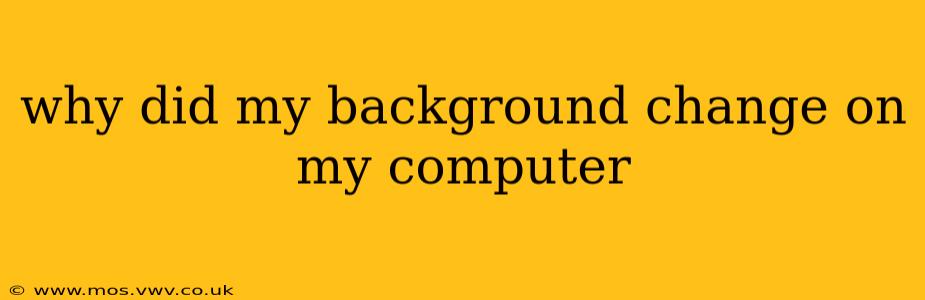A sudden change in your computer's background can be puzzling, but it's usually caused by one of several common reasons. Let's explore the most likely culprits and how to troubleshoot them. This guide will help you understand why your wallpaper unexpectedly altered and how to regain control over your desktop aesthetic.
Did I Change It Accidentally?
The simplest explanation is often the correct one: you might have accidentally altered the background yourself. This can happen in a number of ways:
- A quick keystroke combination: Some operating systems (like Windows) use keyboard shortcuts to change the background. You might have inadvertently pressed a combination of keys that triggered this function. Check your operating system's help files for a list of relevant shortcuts.
- An errant mouse click: While navigating through image files or settings, a stray click could have selected a different image as your background.
- Using a slideshow feature: If you've enabled a slideshow of images as your background, the image might have automatically cycled to the next one in the sequence.
Was It a Software Update?
Software updates, especially those from your operating system (Windows, macOS, etc.), can sometimes change your background. These updates might include new default themes or settings that override your personal preferences.
Is It a Virus or Malware?
While less common, malicious software can alter your desktop settings, including the background image. If you suspect a virus or malware infection, immediately scan your computer with a reputable antivirus program. A changed wallpaper on its own isn't definitive proof of malware, but it could be a symptom of a larger problem.
How can I tell if it’s malware?
Beyond a changed background, look for other telltale signs of malware, such as:
- Unusual pop-up ads: Unexpected advertisements appearing frequently.
- Slow performance: Your computer running significantly slower than usual.
- New toolbars or extensions in your browser: Unexpected additions to your web browser.
- Unexplained processes running in the Task Manager (Windows) or Activity Monitor (macOS): Processes you don't recognize consuming significant resources.
If you notice any of these issues alongside the background change, it's crucial to take immediate action.
Did a Program Change It?
Certain applications might change your background temporarily or permanently as part of their functionality. This is often done for specific events, such as when you're playing a game or using a specific program that features an immersive background. Check recently used programs to see if one has this functionality.
Is it a System Setting Change?
Your computer's system settings might have been altered, either intentionally or unintentionally. This could be due to:
- Someone else using your computer: A family member or colleague might have changed it.
- A faulty program or driver: A malfunctioning program or driver could have inadvertently changed the settings.
Review your display settings to ensure that the chosen background is the one you prefer.
How do I restore my previous background?
The method for restoring your background will depend on your operating system. Generally, you can access the display or desktop settings to choose a different image or revert to a previous setting. Consult your operating system's documentation for precise instructions.
Conclusion
Discovering an unexpected background change can be frustrating, but by systematically investigating these common causes, you should quickly identify the reason and restore your preferred desktop aesthetic. Remember to prioritize your security by scanning for malware if you suspect something more sinister.