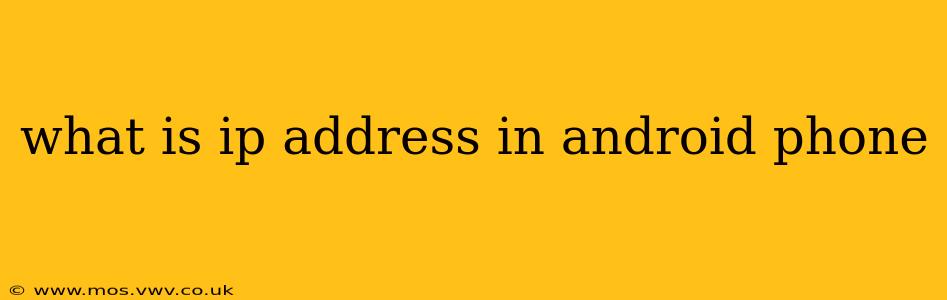What is an IP Address in an Android Phone?
Your Android phone, like any device connected to the internet, needs an IP address to communicate. Think of it as your phone's unique address on the internet. Every time your phone sends or receives data – whether it's browsing the web, streaming a video, or sending a text message (depending on the setup) – it uses this address to identify itself and its destination.
An IP address (Internet Protocol address) is a numerical label assigned to each device participating in a computer network that uses the Internet Protocol for communication. It allows other devices and servers to locate and communicate with your Android phone. There are two main types:
- IPv4: This is the older version, using a four-part dotted decimal notation like 192.168.1.100. These addresses are becoming scarce.
- IPv6: The newer, more expansive version using a hexadecimal notation. It offers a much larger number of possible addresses, necessary to handle the growing number of internet-connected devices.
How Does My Android Phone Get an IP Address?
Your Android phone typically obtains its IP address automatically through a process called Dynamic Host Configuration Protocol (DHCP). When you connect to a Wi-Fi network or your mobile data network, your phone sends a request to the network's DHCP server. The server then assigns a temporary IP address to your phone. This address is usually released when you disconnect from the network.
If you're using a Wi-Fi connection, the IP address will be within your local network's range (e.g., 192.168.1.x or 10.0.0.x). When connected to a mobile network (like 4G or 5G), your phone receives a public IP address from your mobile carrier. This address is visible to the outside world.
How Can I Find My Android Phone's IP Address?
There are several ways to locate your Android phone's IP address:
1. Through Wi-Fi Settings:
- Go to your phone's Settings.
- Tap on Wi-Fi.
- Select the network you're connected to.
- The IP address is usually displayed on the network details screen.
2. Using the Settings App (May vary depending on Android version and manufacturer):
- Open your phone's Settings.
- Look for an option like "About phone" or "System."
- Then look for "Status" or "Network."
- Under the network status information, you should find your IP address.
3. Using a Third-Party App:
Several apps available on the Google Play Store can display network information, including your IP address. However, be cautious about the permissions these apps request.
What is the difference between a Public and Private IP Address?
-
Private IP Address: This is the address assigned to your device within your local network (like your home Wi-Fi). It is not visible to the outside world. This ensures security and allows for multiple devices to share the same network without conflict.
-
Public IP Address: This is the address that is visible to the internet. When your device communicates with the internet, it uses its public IP address. Typically, only your mobile devices have public IP addresses when connected to cellular data.
Why is Knowing My IP Address Important?
Knowing your IP address can be helpful in a few situations:
- Troubleshooting Network Issues: Providing your IP address to tech support can help them diagnose connectivity problems.
- Accessing Network Devices: Some network devices, like routers, require you to enter an IP address for configuration.
- Security: Monitoring your IP address can help you identify potential security breaches.
- Remote Access: Some remote access applications rely on IP addresses to connect to your device.
Understanding your IP address and how it works is a fundamental aspect of using your Android phone effectively and safely online. Remember that your IP address can change over time, especially if you're using DHCP.