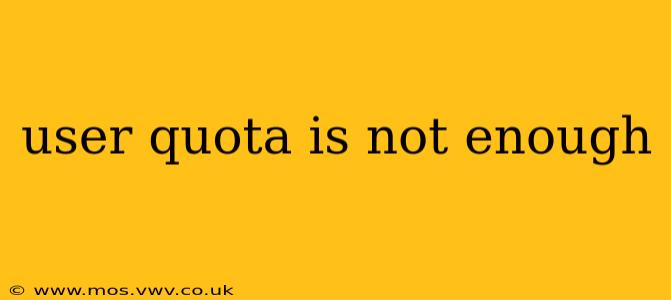User Quota is Not Enough: Understanding and Resolving Limited Access
Facing a "user quota is not enough" error message can be frustrating. This message typically indicates that you've reached the limit of resources allocated to your user account, preventing further actions. This issue can arise in various contexts, from email accounts and cloud storage to software applications and online services. This guide will help you understand the root causes and explore solutions to overcome this limitation.
What Does "User Quota is Not Enough" Mean?
The core problem is simple: your account has consumed all the allocated space, bandwidth, or processing power designated for it. Think of it like a water tank with a limited capacity. Once it's full, you can't add more water until you either empty some or increase the tank's size. The exact meaning depends heavily on the specific service or application you're using.
Why Am I Experiencing This?
Several reasons can lead to exceeding your user quota:
- Large Files or Excessive Data: Storing numerous large files, high-resolution images, or extensive video content can quickly fill up allocated storage space. This is common with cloud storage services like Dropbox, Google Drive, or OneDrive.
- Many Active Users (Shared Accounts): If multiple users share an account, the combined activity can easily exhaust the allocated resources. This is particularly relevant for collaborative projects or family plans.
- Insufficient Account Type: You might be using a free or basic account with limited resources. Upgrading to a paid plan with a higher quota is often the simplest solution.
- Unintentional Data Accumulation: Software applications, browsers, and operating systems often create temporary files, cache data, and log information, which can silently consume considerable disk space.
- Software Glitches or Bugs: In rare cases, software bugs or glitches might inaccurately report quota usage or prevent proper resource management.
How to Resolve a "User Quota is Not Enough" Error
Here's a step-by-step approach to troubleshoot and fix the problem:
1. Identify the Culprit: Determine which service or application is showing the error. This will help you target your troubleshooting efforts.
2. Check Your Usage: Most services provide a tool to monitor your current usage. Log in to your account and check your storage space, bandwidth consumption, or other relevant metrics. This will give you a clear picture of how much space you've used and how much is left.
3. Delete Unnecessary Files: This is often the most effective solution. Carefully review your files and delete those you no longer need. Consider archiving less frequently used data to an external hard drive or another storage location.
4. Optimize Files: Reduce the size of your files wherever possible. Compress images, videos, and documents using readily available tools. Consider using cloud-based storage with compression capabilities.
5. Clear Cache and Temporary Files: Regularly clear your browser cache, temporary internet files, and application cache to free up space on your device. Many operating systems have built-in tools to assist with this process.
6. Upgrade Your Plan (If Applicable): If you're consistently reaching your limit, consider upgrading to a paid plan with a larger quota. Many services offer various plans with different storage capacities and features.
7. Contact Support: If you've tried all the above steps and still encounter the error, contact the service provider's support team. They might be able to identify and resolve underlying issues or offer further assistance.
8. Review Shared Access: If it's a shared account, check with other users to see if they are consuming a significant portion of the allocated resources. Implement better resource management strategies, or consider individual accounts for each user.
By systematically following these steps, you should be able to address the "user quota is not enough" issue and regain full access to your account. Remember to regularly monitor your usage to prevent future occurrences.