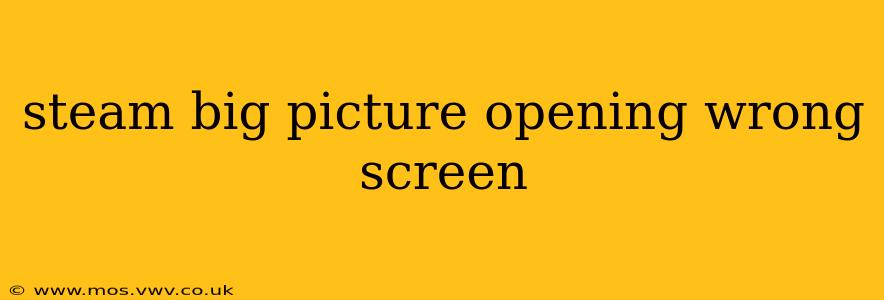Many Steam users have encountered the frustrating issue of Big Picture Mode launching on the wrong display. This can be especially problematic for those with multiple monitors, projectors, or setups involving TVs. This guide will walk you through troubleshooting steps to resolve this common problem and get Big Picture Mode displaying correctly.
Why is Steam Big Picture Opening on the Wrong Screen?
Several factors can cause Steam's Big Picture Mode to open on an unintended display. These include:
- Incorrect Default Display: Steam might be configured to use a different monitor as its primary display than the one you intend for Big Picture.
- Conflicting Display Settings: Issues with your operating system's display settings or conflicting driver configurations can interfere with Steam's display selection.
- Steam Client Configuration: Incorrect settings within the Steam client itself could be forcing Big Picture to a specific monitor.
- Multiple Displays with Similar Resolutions: If you have multiple monitors with similar resolutions, Steam might struggle to identify the correct one.
How to Fix Steam Big Picture Opening on the Wrong Screen
Let's tackle the most common solutions:
1. Check and Change your Default Display in Windows
This is often the root cause. Windows needs to know which monitor Steam should prioritize.
- Right-click on your desktop and select Display settings.
- Under "Multiple displays," choose the monitor you want to be your primary display. This is usually the one you want Big Picture to launch on. It will have a small "1" icon next to it.
- Apply the changes and restart your computer. Try launching Steam Big Picture Mode again.
2. Restart Steam and Your Computer
Sometimes, a simple restart can clear temporary glitches that might be affecting Steam's display selection. Try restarting both Steam and your computer before moving on to more complex solutions.
3. Update Your Graphics Drivers
Outdated or corrupted graphics drivers are a frequent source of display problems.
- Identify your graphics card: Check your device manager (search for "Device Manager" in your Windows search bar) to find your graphics card's manufacturer (Nvidia, AMD, or Intel).
- Visit the manufacturer's website: Download and install the latest drivers for your specific graphics card model.
4. Adjust Steam's In-Game Display Settings
While not directly related to Big Picture Mode's initial launch, in-game display settings can sometimes influence how Steam handles displays. Explore Steam's in-game settings, specifically those related to resolution and fullscreen modes.
5. Reinstall Steam
As a last resort, reinstalling Steam can sometimes resolve persistent issues stemming from corrupted configuration files. Ensure you back up any important game saves before doing this.
6. Check for Conflicting Software
Certain screen management or optimization software might be interfering with Steam's ability to select the correct display. Temporarily disable any such software to see if it resolves the problem.
7. Verify Steam's Integrity of Game Files
This option is typically used to resolve issues with specific games, but occasionally corrupted Steam files can lead to unusual display behavior. Try verifying the integrity of the Steam client itself within Steam's settings.
Additional Tips & Troubleshooting
- Multiple monitors with same resolution: If you have multiple monitors with identical resolutions, Steam might have difficulty identifying the correct one. Try temporarily disconnecting one monitor to isolate the issue.
- Unusual display configurations: Complex multi-monitor setups can present unique challenges. Consider simplifying your display configuration temporarily to see if that resolves the issue.
- Steam Support: If all else fails, consider contacting Steam support directly. They may have more specific troubleshooting advice based on your system configuration.
By following these steps, you should be able to successfully resolve the problem of Steam Big Picture Mode launching on the wrong screen. Remember to always back up your data before making significant changes to your system configuration.