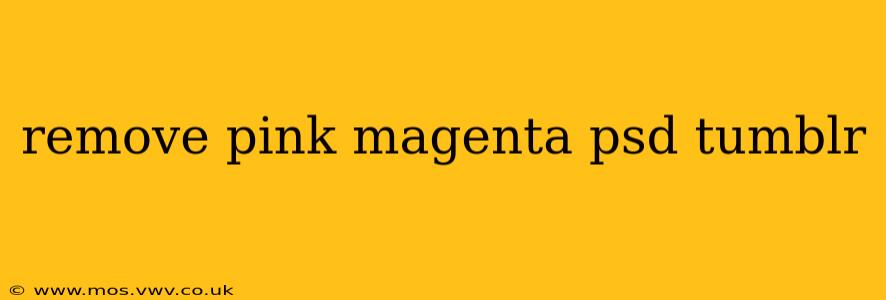Removing Pink and Magenta Colors from PSD Files: A Comprehensive Guide
Are you struggling with unwanted pink and magenta hues in your Photoshop (PSD) files? These unexpected color casts can be frustrating, especially when aiming for a specific color palette. This guide offers several effective methods for removing or neutralizing pink and magenta tones from your PSDs, regardless of whether the issue stems from a color cast, incorrect color profiles, or simply an undesirable color choice.
Understanding the Problem: Why Pink and Magenta Appear
Before diving into solutions, understanding the root cause is crucial. Pink and magenta issues often arise from:
- Incorrect Color Profile: Using an inappropriate color profile during image capture or editing can lead to color shifts.
- Color Cast: Lighting conditions during photography or scanning can introduce a color cast, resulting in an overall pink or magenta tint.
- Image Adjustments: Over-saturation or improper use of color balance adjustments can introduce undesirable pink and magenta tones.
- Scanning Issues: Issues with the scanner's settings or the original image's condition can lead to color distortions.
Methods for Removing Pink and Magenta from your PSD
Here are several techniques to effectively tackle this problem, catering to different levels of Photoshop expertise:
1. Using Color Balance Adjustments
This is a straightforward method for subtle color corrections.
- Open your PSD in Photoshop.
- Go to Image > Adjustments > Color Balance.
- Adjust the sliders for "Midtones," "Shadows," and "Highlights." Experiment with moving the Cyan/Red slider to the left (towards Cyan) to counteract the magenta/pink. Observe the changes in real-time. Fine-tune the sliders until the pink and magenta hues are neutralized to your satisfaction.
2. Employing Hue/Saturation Adjustments
This tool allows for more precise control over specific color ranges.
- Open your PSD in Photoshop.
- Go to Image > Adjustments > Hue/Saturation.
- Select "Master" to adjust all colors. Alternatively, choose a specific color channel if the pink/magenta is concentrated in a particular area (e.g., reds).
- Adjust the "Hue" slider to shift the colors. Experiment to find the setting that minimizes the pink and magenta. You can also adjust the "Saturation" and "Lightness" sliders for finer control.
3. Utilizing Selective Color Adjustments
This advanced technique provides granular control over individual color channels.
- Open your PSD in Photoshop.
- Go to Image > Adjustments > Selective Color.
- Choose a color channel (e.g., Reds, Magentas, Cyans). Focus on channels where pink and magenta are prominent.
- Adjust the Cyan, Magenta, Yellow, and Black sliders. Reducing the Magenta percentage will often help neutralize the pink and magenta tones.
4. Leveraging the Curves Adjustment Layer
For more complex color corrections, Curves offers unparalleled precision.
- Open your PSD in Photoshop.
- Create a new adjustment layer by clicking the "Create new fill or adjustment layer" icon (half-black/half-white circle) at the bottom of the Layers panel. Select "Curves."
- Adjust the RGB curve to fine-tune the overall color balance. You can also adjust individual color channels (Red, Green, Blue) for more targeted adjustments. Experiment with creating an "S-curve" to boost contrast and potentially reduce the pink/magenta effect.
5. Converting to a Different Color Mode (CMYK vs. RGB)
Sometimes, a color profile mismatch is the culprit. Converting between color modes might help:
- Image > Mode > RGB Color (if in CMYK).
- Image > Mode > CMYK Color (if in RGB). Note: Converting to CMYK is generally for print purposes and might not always solve the issue.
How to Prevent Pink and Magenta Issues in the Future
- Calibrate Your Monitor: A calibrated monitor ensures accurate color representation.
- Use a Correct Color Profile: Match the color profile to your intended output (e.g., sRGB for web, Adobe RGB for print).
- Shoot or Scan in RAW: RAW files retain more image data, giving you greater flexibility during post-processing.
By systematically applying these methods, you can effectively remove or neutralize unwanted pink and magenta tones from your PSD files and achieve the desired color accuracy in your designs. Remember to always work on a copy of your original file to avoid accidental data loss.