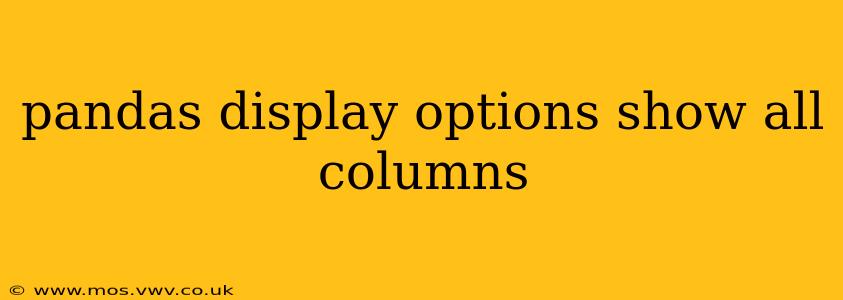Pandas, a powerful Python library for data analysis, often truncates the display of DataFrames, showing only a subset of columns. This can be frustrating when working with wide datasets. This guide will walk you through several methods to configure Pandas display options and ensure all columns are visible, regardless of their number. We'll also address common related questions.
How to Display All Columns in a Pandas DataFrame?
The most straightforward way to reveal all columns in your Pandas DataFrame is by modifying the display.max_columns option. This setting controls the maximum number of columns Pandas displays before resorting to truncation. Setting it to None effectively disables the limit, ensuring all columns are shown.
Here's how you can do it:
import pandas as pd
pd.set_option('display.max_columns', None) # Show all columns
# Your DataFrame creation and manipulation code here...
data = {'col1': [1, 2, 3], 'col2': [4, 5, 6], 'col3': [7, 8, 9], 'col4': [10, 11, 12], 'col5': [13,14,15]}
df = pd.DataFrame(data)
print(df)
pd.reset_option('display.max_columns') # Resets to default value after use. Good practice!
This code snippet first imports Pandas and then sets display.max_columns to None. After your data manipulation, the DataFrame will be printed showing all its columns. Remember to reset the option to its default value afterwards using pd.reset_option('display.max_columns') to avoid unexpected behavior in later code sections or notebooks.
What if I also want to show all rows?
Similar to columns, Pandas limits the number of rows displayed by default using display.max_rows. To show all rows, you can adjust this option as well:
import pandas as pd
pd.set_option('display.max_rows', None) # Show all rows
pd.set_option('display.max_columns', None) # Show all columns
# Your DataFrame creation and manipulation code here...
data = {'col1': range(100), 'col2': range(100,200)}
df = pd.DataFrame(data)
print(df)
pd.reset_option('display.max_rows') # Reset max_rows to default
pd.reset_option('display.max_columns') # Reset max_columns to default
This extends the previous example to include display.max_rows, ensuring that both all rows and all columns are displayed. Remember to reset options after usage for better code management.
How to temporarily display all columns without changing default settings?
You might not want to permanently alter the Pandas display options. A temporary adjustment can be achieved within a with pd.option_context() block:
import pandas as pd
data = {'col1': [1, 2, 3], 'col2': [4, 5, 6], 'col3': [7, 8, 9], 'col4': [10, 11, 12], 'col5': [13,14,15]}
df = pd.DataFrame(data)
with pd.option_context('display.max_columns', None):
print(df) #Only within this block will all columns be shown
print(df) #Here, the default display settings are back in effect.
This method ensures that your default display settings remain unchanged outside of the specific code block.
What are the other relevant Pandas display options?
Besides max_columns and max_rows, other display options can significantly impact how your DataFrame is presented. These include:
display.width: Controls the display width in characters.display.precision: Sets the number of decimal places displayed for floating-point numbers.display.max_colwidth: Defines the maximum width of columns (in characters).
Experimenting with these options allows you to fine-tune the DataFrame's visual presentation to meet your specific needs. Remember to consult the Pandas documentation for a complete list and detailed explanations of each option.
By utilizing these techniques and understanding the available display options, you can effectively manage the presentation of your Pandas DataFrames, ensuring clear and comprehensive visualization of your data, regardless of its size. Remember always to reset your options after making changes for cleaner and more predictable code.