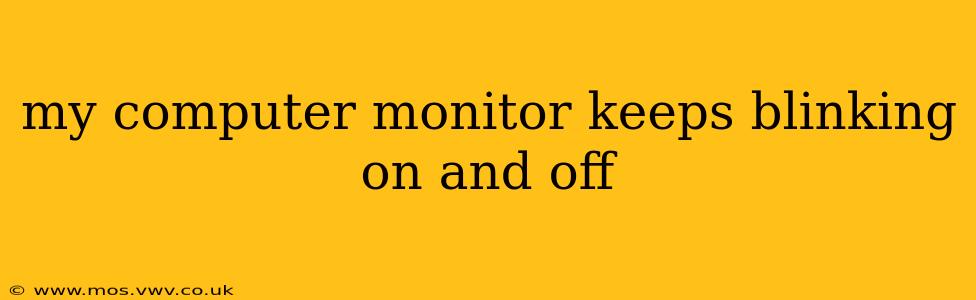A blinking computer monitor is incredibly frustrating, interrupting workflow and causing eye strain. This comprehensive guide will walk you through troubleshooting this common problem, offering solutions for various potential causes. We'll explore everything from simple fixes to more complex hardware issues.
Why is My Monitor Blinking?
The reasons behind a monitor's blinking can range from loose connections and power supply issues to failing hardware components. Let's explore some common culprits:
1. Loose or Damaged Cables:
This is often the simplest solution. A loose connection between your monitor and your computer, or even a damaged cable, can cause intermittent power loss, leading to the blinking.
- Solution: Carefully check both ends of your video cable (HDMI, DisplayPort, DVI, VGA) and power cable. Ensure they are securely plugged into both the monitor and your computer. Try different cables if possible to rule out cable damage. Gently wiggle the cables while the monitor is on to see if the blinking is affected.
2. Power Supply Problems:
Problems with the power supply to your monitor itself, or even a power surge, can cause inconsistent power delivery.
- Solution: Try a different power outlet to rule out a faulty outlet or power strip. Make sure your monitor's power cable is properly seated. If you have a surge protector, ensure it is functioning correctly. Consider replacing your power cable as a preventative measure.
3. Driver Issues (Graphics Card):
Outdated or corrupted graphics drivers can lead to a variety of display problems, including blinking.
- Solution: Visit the website of your graphics card manufacturer (Nvidia, AMD, or Intel) and download the latest drivers for your specific card model. Uninstall your current drivers before installing the new ones, for optimal results.
4. Monitor Settings:
Sometimes, incorrect monitor settings can cause unexpected display behavior.
- Solution: Access your monitor's on-screen display (OSD) menu (usually accessed via a button on the monitor itself). Check your refresh rate and resolution settings. Try setting the refresh rate to a standard value (e.g., 60Hz) and ensure your resolution matches your monitor's native resolution.
5. Hardware Failure (Monitor or Graphics Card):
Unfortunately, the blinking could be an indication of a failing component within your monitor or graphics card.
- Solution: If you have a second monitor, try connecting it to your computer to test if the problem persists. If the problem is only with your primary monitor, this points to a problem with the monitor itself. A faulty graphics card would likely cause problems with any connected monitor. If you suspect hardware failure, you may need professional repair or replacement.
6. Overheating:
Excessive heat can cause instability and intermittent display problems.
- Solution: Make sure your computer and monitor have adequate ventilation. Avoid blocking vents or placing them in enclosed spaces. Clean dust from the vents to improve airflow.
7. Background Processes:
While less likely, demanding applications or background processes could sometimes strain the system causing display issues.
- Solution: Close any unnecessary programs running in the background. Restart your computer to clear any temporary files or processes.
What to Do if the Problem Persists
If you've tried the above steps and your monitor is still blinking, it's recommended to seek professional help. A technician can diagnose the issue more thoroughly and determine if a repair or replacement is necessary. Documenting the steps you've already taken will be helpful for the technician.
Remember to always back up important data regularly to prevent data loss in the event of hardware failure. By systematically checking these potential causes, you can significantly improve your chances of resolving the blinking monitor problem efficiently.