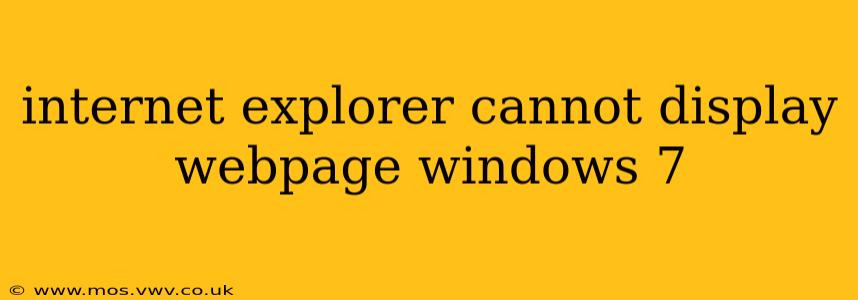Internet Explorer (IE) displaying the dreaded "cannot display webpage" error on your Windows 7 machine can be frustrating. This comprehensive guide will walk you through troubleshooting steps to resolve this issue, covering common causes and offering effective solutions. Remember, Windows 7 is no longer supported by Microsoft, so upgrading to a more current operating system is always recommended for security and stability.
Why is Internet Explorer Showing "Cannot Display Webpage" on Windows 7?
This error message can stem from various problems, ranging from simple network connectivity issues to more complex browser or system problems. Let's explore the most frequent causes:
1. Network Connectivity Problems
- Internet Connection: The most basic cause is a lack of internet connection. Check your modem and router to ensure they're powered on and functioning correctly. Try connecting other devices to your network to rule out a wider network problem. Restart your modem and router—sometimes a simple reboot resolves temporary glitches.
2. DNS Server Issues
- DNS Resolution: Your computer uses a Domain Name System (DNS) server to translate website addresses (like google.com) into IP addresses (numerical addresses computers use). If your DNS server is malfunctioning, IE won't be able to find the website. Try temporarily changing your DNS server to a public DNS like Google Public DNS (8.8.8.8 and 8.8.4.4) or Cloudflare DNS (1.1.1.1 and 1.0.0.1). You can change these settings in your network adapter's properties (usually found in Control Panel -> Network and Sharing Center).
3. Browser-Specific Problems
-
Outdated Internet Explorer: An outdated version of Internet Explorer is a major culprit. While Microsoft no longer supports updates for Windows 7, you may find some third-party tools that offer limited support, but always proceed with caution. However, consider switching to a more modern browser like Chrome, Firefox, or Edge. These are actively supported and offer better security and performance.
-
Corrupted Browser Files: Corrupted files within Internet Explorer can lead to this error. A browser reset or reinstallation might be necessary. A clean reinstall, after removing all IE-related files and folders, can effectively resolve issues stemming from corrupted data.
-
Proxy Server Settings: If you're using a proxy server, incorrect settings can prevent IE from accessing websites. Check your proxy settings in Internet Options (Tools -> Internet Options -> Connections -> LAN settings). If you aren't supposed to be using a proxy, ensure these settings are disabled.
4. Firewall or Antivirus Interference
- Blocking Access: Your firewall or antivirus software might be mistakenly blocking access to certain websites. Temporarily disable them (but remember to re-enable them afterward!) to see if this is the issue. If the issue is resolved, you’ll need to configure your firewall or antivirus software to allow access to the website or websites in question.
5. System Files and Registry Issues
-
Corrupted System Files: Problems with Windows system files can also prevent IE from functioning correctly. Running a System File Checker (SFC) scan might help repair any corrupted system files: open Command Prompt as an administrator and type
sfc /scannow. -
Registry Errors: Registry errors can cause all sorts of problems, including browser issues. Cleaning or repairing your registry is advanced and should be done cautiously. Use reputable registry cleaning tools if you opt for this approach.
How Can I Fix the "Cannot Display Webpage" Error in Internet Explorer on Windows 7?
1. Restart Your Computer and Router: A simple reboot often resolves temporary glitches.
2. Check Your Internet Connection: Ensure all cables are properly connected and your internet service is working correctly.
3. Try Another Browser: Test if other browsers (like Chrome, Firefox, or Edge) can access websites. If they can, the issue is likely with Internet Explorer itself.
4. Change Your DNS Server: As explained above, switching to a public DNS server can bypass potential DNS resolution problems.
5. Reset or Reinstall Internet Explorer: This is a more involved process but might be necessary if browser files are corrupted. Look for online guides specific to reinstalling Internet Explorer on Windows 7 (though remember that Microsoft no longer actively supports this).
6. Check Firewall and Antivirus Settings: Temporarily disable these to see if they're blocking access (remember to re-enable them!).
7. Run a System File Checker Scan (SFC): This can repair corrupted system files that might be affecting Internet Explorer.
8. Consider a Clean Reinstall of Windows 7 (Advanced): This is a last resort but can resolve deep-seated system problems. Back up your important data before attempting this.
Remember, upgrading to a supported operating system is the best long-term solution for security and stability. While these steps might resolve the immediate issue, maintaining an outdated OS leaves your system vulnerable to security risks. Consider this a strong recommendation alongside the troubleshooting steps.