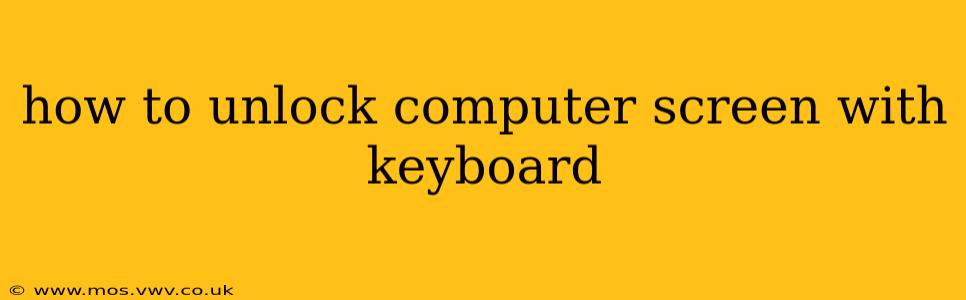Unlocking your computer screen using only your keyboard is a convenient shortcut, especially if your mouse is malfunctioning or inaccessible. While the exact method varies slightly depending on your operating system (Windows, macOS, Linux) and security settings, the core principles remain the same. This guide will walk you through the common approaches and troubleshoot potential issues.
What Happens When You Lock Your Computer Screen?
Before diving into the unlocking process, let's briefly understand what happens when you lock your screen. Essentially, it temporarily suspends your active session, requiring authentication to regain access. This is a crucial security measure to prevent unauthorized access to your data and applications. The locking mechanism typically disables mouse input and may even temporarily turn off the screen to save power.
Unlocking Your Windows Computer with the Keyboard
The most common method on Windows involves using the Ctrl + Alt + Delete key combination. This shortcut brings up the Windows Security screen, allowing you to enter your password, PIN, or use Windows Hello (facial recognition or fingerprint).
1. Ctrl + Alt + Delete: The Universal Unlocker
Pressing Ctrl + Alt + Delete simultaneously is the standard procedure. This sequence brings up the Windows security screen, offering various login options, including password, PIN, and biometric authentication if enabled. Simply enter your credentials and press Enter to unlock your screen.
2. Troubleshooting Windows Keyboard Unlock Issues
- Incorrect Keystrokes: Double-check that you are pressing all three keys simultaneously. A slight delay might prevent the security screen from appearing.
- Sticky Keys: If Sticky Keys are enabled, you'll need to press each key individually. To disable Sticky Keys, press the Shift key five times in quick succession.
- Filters Keys: Similar to Sticky Keys, Filters Keys might also interfere. To disable Filters Keys, press the right Shift key for eight seconds.
- Driver Issues: Rarely, driver problems can prevent the keyboard from responding correctly. Updating or reinstalling your keyboard drivers might resolve this issue.
- BIOS/UEFI Settings: In rare cases, BIOS or UEFI settings might interfere with the keyboard's functionality at the login screen. Check your system's BIOS/UEFI settings if other troubleshooting steps fail.
Unlocking Your macOS Computer with the Keyboard
macOS offers a simpler approach for screen unlocking. The keyboard's primary function is to input the password after the lock screen appears. There's no equivalent to Windows' Ctrl+Alt+Delete.
1. Password Entry: The macOS Method
Once your screen is locked, you'll typically see the login screen. Simply use your keyboard to enter your password in the provided field and press Enter or Return to unlock.
2. Troubleshooting macOS Keyboard Unlock Issues
- Incorrect Password: Ensure you are entering the correct password associated with your user account.
- Keyboard Layout: Verify that your keyboard layout is correctly set. An incorrect layout might cause typing errors.
- Input Method: Check your input method settings to ensure you're using the expected keyboard type (e.g., US English, UK English).
- System Preferences: If problems persist, restarting your Mac and checking System Preferences for any keyboard-related settings might help.
Unlocking Your Linux Computer with the Keyboard
The unlocking method on Linux largely depends on your specific desktop environment (GNOME, KDE, XFCE, etc.). Generally, after locking, you will be presented with a login screen requiring your password.
1. Password Entry: The Standard Linux Approach
The most common approach in Linux is to type your password into the provided field on the login screen and press Enter.
2. Troubleshooting Linux Keyboard Unlock Issues
- Incorrect Password: As with other operating systems, double-check your password.
- X Server Issues: If the login screen doesn't appear, or keyboard input is unresponsive, potential issues may lie within the X server, your computer's graphical display manager. Restarting the X server might resolve these issues, though this requires command-line knowledge and may vary slightly depending on your distribution.
- Keyboard Driver Issues: Similar to Windows, incorrect keyboard drivers can be a problem. Consult your Linux distribution's documentation for guidance on updating or reinstalling your keyboard drivers.
This comprehensive guide should help you unlock your computer screen using only your keyboard, regardless of your operating system. Remember to always prioritize strong passwords and update your system software regularly for optimal security.