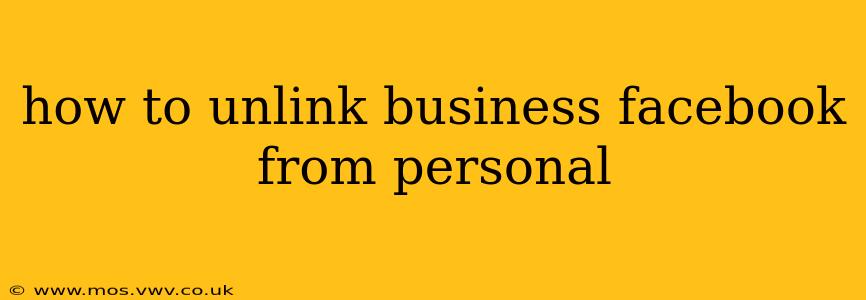Managing your online presence can be tricky, especially when juggling personal and professional accounts. Many business owners initially connect their Facebook business page to their personal profile for convenience, but later realize the benefits of keeping them separate. This guide will walk you through how to unlink your Facebook business page from your personal profile completely and safely.
Why Unlink Your Facebook Business Page?
Before diving into the how-to, let's understand why separating your business and personal Facebook accounts is crucial. Keeping them linked can cause several issues:
- Professionalism: Mixing personal posts with business updates can dilute your brand's image and appear unprofessional to clients and potential customers.
- Privacy: Your personal information might be inadvertently exposed to your business contacts, creating a potential privacy risk.
- Management: It's more challenging to manage your online presence effectively when everything is intertwined. Separating accounts allows for better control over content, audience engagement, and analytics.
- Account Security: If your personal account is compromised, your business page could also be at risk if they're linked.
How to Unlink Your Facebook Business Page from Your Personal Profile
The process of unlinking is straightforward, but it's important to remember that this doesn't delete your business page. It simply removes the connection between your personal profile and your business page.
-
Access your Facebook Business Page: Log in to your Facebook account and navigate to your business page.
-
Go to Settings: Click on the "Settings" option usually found in the bottom left corner (depending on your page layout).
-
Navigate to General: In the left-hand column, you will find a section labeled "General." Click on it.
-
Find "Page Roles": Look for the option labeled "Page Roles." This section manages who has access and administrative rights to your business page.
-
Remove Your Personal Profile: You might see your personal profile listed under "Page Roles." Click on the role associated with your personal profile (e.g., Administrator). This will open up a menu of options. Select "Remove" to remove your personal profile from the Page Roles. This doesn't delete your page or remove your access; it simply separates your personal profile's administration from the page.
-
Confirm the Removal: Facebook might prompt you to confirm your decision. Review the message and confirm if you're sure you want to unlink your personal profile from the business page.
Important Note: If you're the only administrator on your business page, carefully consider removing your personal profile. While you can always add it back later, ensuring you have at least one other administrator before removing your personal profile's admin access is best practice.
What Happens After Unlinking?
After unlinking, your personal profile will no longer be associated with the administration of your business page. You will still be able to:
- Like and follow your business page from your personal account.
- Share posts from your business page on your personal profile.
- Engage with your business page as a regular follower.
What if I Still See My Personal Profile Connected?
If you've followed the steps above and still see your personal profile linked, try these additional steps:
- Check for Multiple Roles: Ensure you've removed your personal profile from all listed roles on the "Page Roles" section.
- Browser Cache and Cookies: Clearing your browser's cache and cookies can sometimes resolve display issues.
- Try a Different Browser: Try accessing Facebook from a different browser to rule out browser-specific problems.
How to Add an Admin Back to Your Business Facebook Page?
If you've removed yourself completely, you can add your personal profile or another user back as an administrator through the same "Page Roles" section.
By following these steps, you can successfully unlink your Facebook business page from your personal profile, enhancing your professional image, improving your security, and simplifying your online presence management. Remember to always prioritize best practices for account security and management.