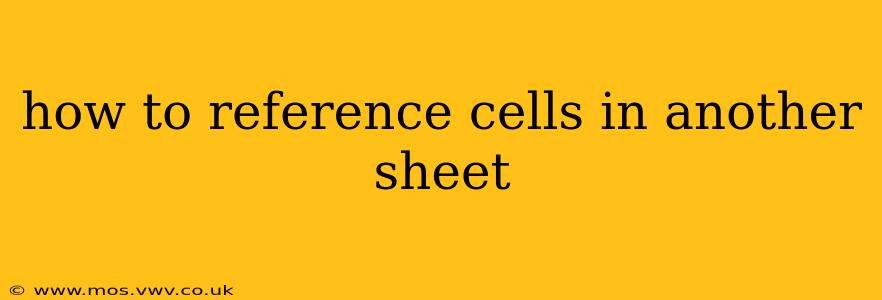How to Reference Cells in Another Sheet: A Comprehensive Guide
Referencing cells from one sheet to another in spreadsheet software like Microsoft Excel, Google Sheets, or Apple Numbers is a fundamental skill for efficient data management and analysis. This guide will show you how to do this, covering various scenarios and addressing common questions.
Understanding Sheet References:
The core principle is simple: you need to tell the spreadsheet which sheet contains the cell you want to reference, along with the cell's location. This is typically done by specifying the sheet name followed by an exclamation mark (!), then the cell reference.
Basic Syntax:
The general format for referencing a cell in another sheet is:
=SheetName!CellReference
- SheetName: The name of the sheet containing the cell you want to reference (e.g., "Sheet2", "Data", "Sales"). Ensure the sheet name is enclosed within single quotes if it contains spaces or special characters.
- CellReference: The standard cell reference (e.g., A1, B10, C123).
Examples:
Let's say you have a sheet named "SalesData" and you want to reference cell B5 from that sheet in your current sheet. The formula would be:
=SalesData!B5
If you want to sum cells A1 to A10 from a sheet called "Summary," the formula would be:
=SUM(Summary!A1:A10)
How to Reference Cells in Another Sheet with Spaces in the Sheet Name?
If your sheet name contains spaces, enclose the name in single quotes. For instance, if your sheet is called "Sales Data," the formula to reference cell C1 would be:
='Sales Data'!C1
How to Reference a Cell in Another Sheet Using a Cell Reference for the Sheet Name?
While you can't directly use a cell to reference the sheet name within the formula itself, you can achieve dynamic sheet referencing using the INDIRECT function. This is particularly useful if you need to change the sheet being referenced without altering the formula. For example:
- In cell A1, write the name of the sheet you want to reference (e.g., "SalesData").
- In cell B1, enter the cell reference you want to access (e.g., "B5").
- In cell C1, enter the following formula:
=INDIRECT("'"&A1&"'!"&B1)
This formula dynamically combines the sheet name from A1 and the cell reference from B1 to create the full cell reference. The single quotes around A1 handle potential spaces in sheet names.
How to Use Absolute and Relative References When Referencing Another Sheet?
Absolute and relative references work exactly the same way when referencing other sheets. The $ symbol is used to lock either the column, row, or both. For example:
=$A$1(Absolute: Always refers to cell A1 on the referenced sheet)=A$1(Mixed: Always refers to row 1, but the column adjusts relatively)=$A1(Mixed: Always refers to column A, but the row adjusts relatively)=A1(Relative: Both column and row adjust relatively)
How to Handle Errors When Referencing Cells in Another Sheet?
If the sheet name or cell reference is incorrect, you might encounter a #REF! error. Double-check your spelling and cell references carefully. You can also use the IFERROR function to handle potential errors more gracefully. For example:
=IFERROR(SalesData!B5, "Data Not Found")
This formula will display "Data Not Found" if there's an error referencing SalesData!B5, preventing the error message from disrupting your spreadsheet.
By mastering these techniques, you can efficiently link and manipulate data across multiple sheets, significantly enhancing the power and functionality of your spreadsheets. Remember to always double-check your sheet names and cell references for accuracy to prevent errors.