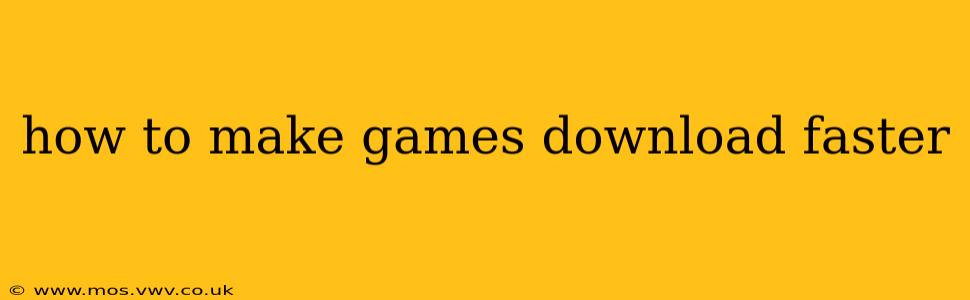Downloading games can be agonizingly slow, especially with large titles and limited bandwidth. But fear not, fellow gamers! This guide will equip you with the knowledge and strategies to significantly boost your download speeds and get back to the action faster. We'll cover everything from optimizing your network settings to understanding the factors that affect download speeds.
What Factors Affect Game Download Speeds?
Before diving into solutions, let's understand what can throttle your download speeds. Several factors contribute to slower-than-expected downloads:
- Internet Connection Speed: This is the most obvious factor. A slower internet connection (low Mbps) will inherently result in slower download speeds.
- Network Congestion: Multiple devices using your internet simultaneously, or high network traffic at your ISP level, can reduce available bandwidth for your game download.
- Server Load: The game's download servers themselves can be overloaded, especially during peak hours or new game releases. This is beyond your direct control.
- Download Client: The platform you're using (Steam, Epic Games Store, Playstation Network, Xbox Live, etc.) can have its own limitations or efficiency issues.
- Background Processes: Applications running in the background can consume bandwidth, slowing down your download.
- Wired vs. Wireless Connection: Wired connections (Ethernet) are generally faster and more stable than wireless (Wi-Fi) connections. Wireless signals can be interfered with by walls, other electronic devices, and distance from your router.
How to Improve Game Download Speeds: Practical Tips
Now that we've identified the potential bottlenecks, let's explore effective solutions:
1. Choose the Optimal Download Time
Download speeds are often affected by network congestion. Avoid peak hours when many people are using the internet simultaneously. Late nights or early mornings usually offer better speeds.
2. Close Unnecessary Programs and Applications
Background processes, such as streaming services, web browsers with multiple tabs, or other downloads, compete for bandwidth. Closing these applications frees up resources and prioritizes your game download.
3. Connect with an Ethernet Cable
Wired connections provide a more stable and faster connection than Wi-Fi, minimizing signal interference and maximizing throughput. If possible, use an Ethernet cable to connect your gaming PC or console directly to your router.
4. Optimize Your Router's Settings
Check your router's settings for Quality of Service (QoS) features. QoS allows you to prioritize certain applications or devices, giving your game downloads higher bandwidth priority. Consult your router's manual for instructions on how to configure QoS settings. Also, ensure your router's firmware is up-to-date.
5. Restart Your Router and Modem
Sometimes a simple restart can resolve temporary network glitches and improve connection stability. Unplug both your router and modem, wait 30 seconds, plug the modem back in, wait until it's fully online, and then plug in your router.
6. Check for Network Interference
Wireless signals can be weakened by walls, furniture, and other electronic devices. Try moving your router or gaming device to a location with fewer obstacles for a stronger signal.
7. Contact Your Internet Service Provider (ISP)
If you've tried all the above steps and are still experiencing slow download speeds, contact your ISP. They can help diagnose any issues with your internet connection, such as bandwidth limitations or network problems.
8. Consider Download Managers
Download managers, such as JDownloader, offer features like download scheduling, pausing and resuming downloads, and multiple connection support, potentially increasing download speeds. However, always download from reputable sources.
Troubleshooting Slow Game Downloads: Addressing Specific Issues
What if the game download is paused or stalled?
This can be due to a temporary network interruption, server issues, or corrupted download files. Try restarting your router and modem, checking your internet connection, and resuming the download. If the issue persists, you might need to cancel and restart the download.
What if my download speed is consistently slow, even after trying all the solutions?
This may indicate a deeper issue with your internet connection or the game's download servers. Contact your ISP to investigate your connection speed and stability. Also, check if the game publisher is experiencing server problems. Social media or their official website might have announcements.
Why is my download speed faster at certain times of the day?
Network congestion is the likely culprit. Download speeds are usually faster during off-peak hours when fewer people are using the internet.
By implementing these strategies, you can significantly improve your game download speeds and spend less time waiting and more time gaming! Remember that a combination of factors can affect download speeds, so a multi-pronged approach is often the most effective solution.