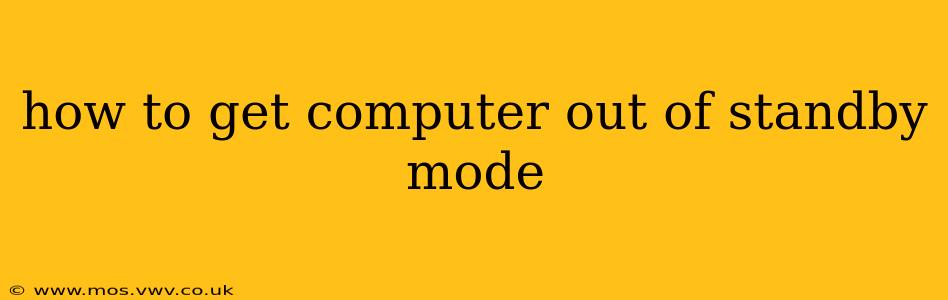How to Get Your Computer Out of Standby Mode: A Comprehensive Guide
Standby mode, also known as sleep mode, is a power-saving feature that puts your computer into a low-power state while preserving your current work session. However, sometimes getting it back to a fully operational state can be tricky. This guide will cover various methods to wake your computer from standby, troubleshoot common issues, and understand the nuances of different operating systems.
The Most Common Ways to Wake Your Computer
The simplest method is usually the most effective. Try these first:
- Move Your Mouse: A quick movement of your mouse should be enough to rouse your computer from its slumber.
- Press a Key: Pressing any key on your keyboard will often reactivate the system.
- Press the Power Button: This is the fail-safe method. A press of the power button should bring your computer back to life. However, be aware that this might take a little longer than other methods.
What if My Computer Won't Wake Up? Troubleshooting Common Problems
If the standard methods aren't working, here are some potential issues and their solutions:
1. Power Issues:
- Check the Power Cord: Make sure your computer is properly plugged in and that the power outlet is functioning correctly. Try a different outlet if possible.
- Check the Power Supply: If you have a desktop, ensure the power supply unit (PSU) is working properly. Listen for any unusual noises, and consider testing it with a different power cord. (This is a more advanced troubleshooting step best left to someone with technical expertise if you are not comfortable doing it yourself).
- Battery Issues (Laptops): Laptops relying on a failing battery might struggle to wake up. Try plugging in your laptop and attempting to wake it. Consider replacing the battery if this consistently happens.
2. Software Glitches:
- Force a Restart: Hold down the power button for a few seconds to forcefully shut down your computer. Then, turn it back on. This can resolve minor software glitches.
- Check for Windows Updates (Windows): Outdated drivers or operating system updates can sometimes interfere with sleep/wake functionality. Check for and install any pending updates.
- Update Drivers (All Operating Systems): Outdated or corrupted drivers, especially for your graphics card or USB controllers, can also cause problems. Update these drivers via the device manager (Windows) or your system's update utility.
3. Hardware Problems:
- Faulty Keyboard or Mouse: Try a different keyboard or mouse to see if the issue stems from a malfunctioning input device.
- Power Saving Settings: Check your power settings to ensure your computer isn't configured to enter a deep sleep mode that requires a longer wake-up time or prohibits waking via keyboard or mouse. The settings can vary significantly between operating systems and manufacturers.
Why is My Computer Sleeping in the First Place?
Your computer enters standby mode to conserve energy and extend the lifespan of components. It's a valuable feature, but it can be frustrating when it doesn't work as expected. Understanding the causes of sleep mode activation can help you troubleshoot issues.
How to Configure Wake-Up Settings?
This depends on your operating system. Consult your operating system's documentation or search online for instructions specific to your OS version. General steps usually involve accessing your power settings and configuring options related to sleep, hibernate, and wake-up events.
Different Types of Sleep Modes
Understanding the various sleep modes can help you troubleshoot and manage your computer's power consumption effectively. While the terms often get used interchangeably, there are differences:
- Standby (Sleep): The most common type, preserving your work session in memory, allowing for a quick resume.
- Hibernate: Saves your work session to the hard drive and shuts down completely, consuming even less power than standby, but taking longer to resume.
- Hybrid Sleep: Combines elements of both Standby and Hibernate for quicker resume times and greater power efficiency.
By following these steps and understanding the different sleep modes and troubleshooting strategies, you should be able to reliably wake your computer from standby and avoid future issues. Remember to consult your computer's manual or online resources if you have specific questions related to your computer's model and operating system.