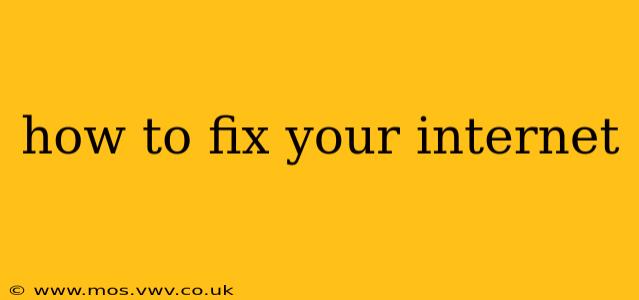Is your internet connection down? The frustration is real. Before you throw your router across the room (we've all been tempted!), let's troubleshoot the problem systematically. This guide will walk you through common internet issues and how to fix them, from simple fixes to more advanced troubleshooting.
What to Do When Your Internet Goes Out
The first step is always to identify the problem. Is the internet down completely, or are only certain devices affected? Is it a slow connection, or is it completely offline? Understanding the nature of the problem will help guide your troubleshooting efforts.
1. Check the Obvious: Is Your Modem and Router On?
Sounds silly, right? But a surprising number of internet outages are caused by simply forgetting to turn the power on! Check your modem and router to make sure they're both plugged in and powered on. Look for blinking lights – these usually indicate activity and a healthy connection. If the lights are off or not blinking as expected, try resetting the power by unplugging the device for 30 seconds, then plugging it back in.
2. Restart Your Modem and Router
A simple reboot can often solve temporary glitches. Unplug both your modem and router from the power outlet, wait about 30 seconds, plug the modem back in first, wait for it to fully power on (this usually takes a few minutes), and then plug in the router. This allows them to refresh their connection and often resolves minor issues.
3. Check Your Internet Cables
Carefully inspect all cables connecting your modem, router, and devices. Make sure they are securely plugged in at both ends. Loose connections are a frequent culprit. Look for any visible damage to the cables themselves – fraying, kinks, or breaks can interrupt the signal. If you find a damaged cable, you'll need to replace it.
4. Check Your Internet Provider's Status
Before spending hours troubleshooting, check if there's an outage in your area. Visit your internet provider's website or their social media pages. They often post service alerts about planned maintenance or unexpected outages.
5. Is Your Wifi Password Correct?
This seems obvious, but double-check that you're using the correct password for your Wi-Fi network. Even a small typo can prevent you from connecting. If you've recently changed your password, ensure all your devices are updated with the new one.
More Advanced Troubleshooting
If the simple steps above haven't resolved your internet issue, let's move on to some more advanced troubleshooting techniques.
6. Run a Network Diagnostic Test
Most operating systems have built-in network diagnostic tools. In Windows, you can usually find this in the Network and Sharing Center. On a Mac, you can check network settings in System Preferences. These tools can help identify specific problems with your network connection.
7. Check Your DNS Settings
Your Domain Name System (DNS) translates website addresses (like google.com) into IP addresses that your computer can understand. If your DNS settings are incorrect or your DNS server is down, you won't be able to access websites. Try changing your DNS settings to a public DNS server like Google Public DNS or Cloudflare DNS.
8. Check for Malware or Viruses
Malware can sometimes interfere with your internet connection. Run a full scan of your computer with your antivirus software. If you suspect malware, consider running a malware scan as well.
9. Check for IP Address Conflicts
If you have multiple devices on your network, an IP address conflict can occur. This happens when two devices are assigned the same IP address. This usually requires accessing your router's settings to check and assign static IP addresses.
10. Consider Restarting Your Devices
Sometimes, a simple restart of your computer, laptop, tablet, or smartphone can resolve minor connectivity issues. Power cycle all your devices to see if this helps.
When to Call Your Internet Provider
If you've tried all the troubleshooting steps above and your internet is still down, it's time to contact your internet service provider (ISP). They have the tools and expertise to diagnose and fix more complex problems, such as issues with your modem, lines, or the network infrastructure itself.
Remember to have your account information readily available when you call. Providing them with details about the troubleshooting you've already done can help speed up the resolution process. Good luck!