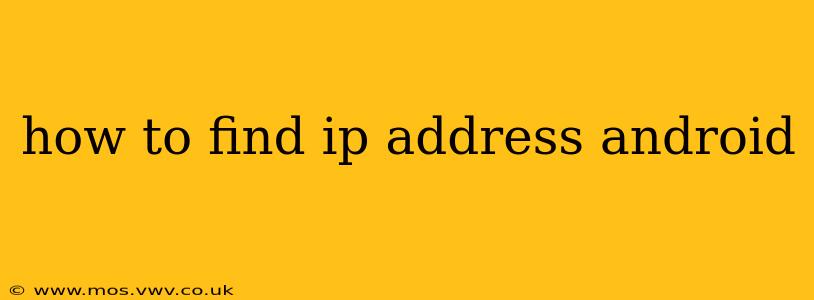Finding your IP address on your Android device is surprisingly straightforward, but the exact method depends on what type of IP address you need—your public IP address (the address visible to the internet) or your private IP address (the address within your local network). This guide will cover both, along with troubleshooting tips for common issues.
What is an IP Address?
Before we dive into how to find your IP address, let's briefly clarify what it is. An Internet Protocol (IP) address is a unique numerical label assigned to each device connected to a computer network that uses the Internet Protocol for communication. Think of it as your device's digital address on the internet. There are two main types:
-
Public IP Address: This is the address your device uses to communicate with the internet at large. It's assigned by your internet service provider (ISP). Everyone on the internet sees this address when you connect.
-
Private IP Address: This is the address your device uses to communicate within your local network (e.g., your home Wi-Fi). It's only visible to devices on the same network.
How to Find Your Public IP Address on Android
Finding your public IP address is generally simpler. Several methods exist, and the best one for you depends on your preference:
Method 1: Using a Website
This is the easiest and most common method. Many websites are specifically designed to display your public IP address. Simply open a web browser on your Android device and search for "what is my IP address?". Several websites will appear in the search results; choose one that looks reputable and open the link. The website will then display your public IP address.
Method 2: Using a Dedicated IP Address App
While a website is the quickest way, some users prefer dedicated apps. Several apps on the Google Play Store provide this information. Search the Play Store for "IP Address" or "My IP Address" and select a reputable app with good ratings. Note that some apps might request additional permissions, so always review these carefully before installing.
How to Find Your Private IP Address on Android
Finding your private IP address requires a slightly more technical approach. Here's how:
Method 1: Using Your Router's Settings
This is usually the most accurate method. You'll need to access your router's settings page, which typically requires knowing your router's IP address (often 192.168.1.1 or 192.168.0.1, but check your router's manual for the correct address). Once you've accessed your router's settings, look for a section listing connected devices. This section will usually show the private IP address assigned to your Android device.
Method 2: Using a Network Utility App
Several Android apps provide detailed network information, including your private IP address. Search the Google Play Store for "Network tools" or "IP Address Scanner". Choose a reputable app and check the permissions before installation. These apps will often display your private IP address alongside other useful network details such as your subnet mask and gateway address.
Troubleshooting
-
Can't find my IP address using a website: Ensure you have an active internet connection. If the problem persists, try a different website or browser.
-
Can't access my router's settings: Double-check the router's IP address in your router's manual. Ensure you're using the correct password.
-
App not working correctly: Try restarting your device. If the problem continues, try uninstalling and reinstalling the app. Consider searching for alternative apps in the Google Play Store.
Why Do I Need My IP Address?
Knowing your IP address can be helpful in several situations:
-
Troubleshooting network issues: Providing your IP address to tech support can help them diagnose problems.
-
Accessing network devices remotely: Some home network devices require your IP address for remote access.
-
Using online services: Some online services might require your IP address for account verification or specific functions.
Understanding the difference between public and private IP addresses and knowing how to find each is a valuable skill for any Android user. Remember to choose reputable apps and websites to ensure your security and privacy.