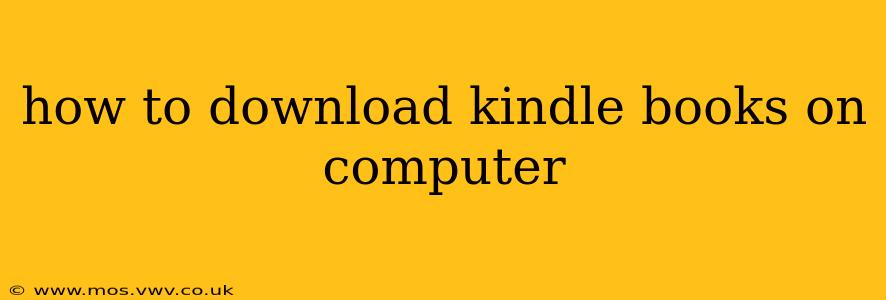How to Download Kindle Books on Your Computer: A Comprehensive Guide
Downloading Kindle books to your computer might seem straightforward, but there are several methods, each with its nuances. This guide will walk you through the process, covering different scenarios and addressing common questions. Whether you prefer the Kindle app or want to manage your library directly, we've got you covered.
Understanding Your Options:
Before we delve into the steps, it's important to clarify what you're actually downloading. You're not downloading a traditional PDF or EPUB file that you can freely share or edit. Instead, you're downloading an authorized copy of the book, encrypted and tied to your Amazon account. This ensures copyright protection and allows you to read it on your approved devices.
Method 1: Using the Kindle App for PC or Mac
This is generally the easiest and most recommended method. The Kindle app provides a seamless reading experience, mirroring the features of the Kindle e-reader.
-
Download and Install the Kindle App: Head to the Amazon website and download the Kindle app for your operating system (Windows or macOS). Follow the on-screen instructions to install it.
-
Sign In: Launch the app and sign in using your Amazon account credentials – the same account you used to purchase the book.
-
Download Your Book: Your Kindle library will automatically sync. You should see your purchased books listed. Simply click on the book you want to read, and it will start downloading. The app will handle the download process in the background.
-
Reading Your Book: Once downloaded, you can read the book directly within the Kindle app. The app offers various customization options like font size, background color, and more.
Method 2: Accessing Kindle Books Through Your Web Browser (Limited Functionality)
While you can't directly download a file to read offline in the same way as the app, you can read Kindle books directly in your web browser. This is convenient for quick access to a chapter or two without downloading the entire book.
-
Visit Your Kindle Cloud Reader: Go to the Kindle Cloud Reader website.
-
Sign In: Sign in with your Amazon account details.
-
Access Your Library: Your Kindle library will be displayed. Select the book you want to read. The book will open in your web browser. Note: this option is more suitable for reading online and doesn't offer the offline reading capabilities of the app.
Frequently Asked Questions (FAQs)
H2: How do I download a Kindle book to my computer offline?
The Kindle app is designed for offline reading. Once you download a book through the app, it remains available even without an internet connection. The Kindle Cloud Reader, however, requires an active internet connection.
H2: Can I transfer Kindle books to another computer?
Yes, but only if that computer also has the Kindle app installed and is signed in with the same Amazon account. The Kindle app manages the authorization and download process. You can't simply transfer files.
H2: What happens if I delete a Kindle book from my computer?
Deleting a book from the Kindle app on your computer doesn't delete it from your Amazon account or Kindle Cloud Reader. You can always redownload it later.
H2: Why can't I find a book I purchased in my Kindle library?
Ensure you're signed in with the correct Amazon account. Sometimes, there might be a delay in the syncing process. Try restarting the app or checking your order history on the Amazon website.
H2: Can I download Kindle books on a Chromebook?
Yes, the Kindle app is available for Chrome OS and works similarly to the Windows and macOS versions.
By following these instructions and addressing the common FAQs, you should be well-equipped to download and enjoy your Kindle books on your computer. Remember, the Kindle app offers the most comprehensive and reliable way to access your digital library offline.