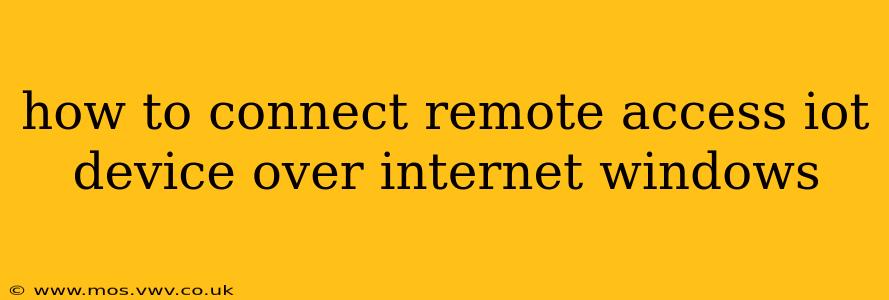Connecting your Internet of Things (IoT) device for remote access via a Windows machine requires careful planning and execution. This process involves several steps, from configuring your router to securing your connection. This guide will walk you through the essential steps, addressing common concerns and potential challenges along the way.
What is Remote Access for IoT Devices?
Remote access allows you to control and monitor your IoT devices from anywhere with an internet connection. This is crucial for managing smart home appliances, industrial sensors, and other remote devices. However, security is paramount when enabling remote access.
Choosing the Right Method: VPN vs. Direct Connection
Two primary methods exist for establishing remote access to your IoT device: a Virtual Private Network (VPN) and a direct connection.
-
VPN (Recommended): A VPN creates an encrypted tunnel between your device and the IoT device, enhancing security. This is the preferred method, particularly for devices handling sensitive data. You’ll need to configure both your Windows machine and the IoT device to use the VPN.
-
Direct Connection (Less Secure): This method involves directly exposing your IoT device to the internet via a port forwarding configuration on your router. While simpler to set up, it’s significantly less secure and more vulnerable to attacks. Only use this approach if your device has robust security features and you understand the associated risks.
Setting up Remote Access: A Step-by-Step Guide
The exact steps vary based on your IoT device and its capabilities, but the general process is as follows:
1. Preparing Your IoT Device
- Check Device Documentation: Consult your device’s manual or manufacturer's website for instructions on enabling remote access. This often involves assigning a static IP address to the device on your local network.
- Security Measures: Ensure your IoT device has the latest firmware and security updates installed. Enable strong password protection and any available security features (like two-factor authentication).
- Port Forwarding (for Direct Connection): You may need to determine the specific port your device uses for communication. This information should be available in the device's documentation.
2. Configuring Your Router
- Access Router Settings: Log into your router's administration interface using its IP address (usually 192.168.1.1 or 192.168.0.1, but check your router's documentation).
- Port Forwarding: If using a direct connection, configure port forwarding to direct incoming traffic on the specified port to your IoT device's local IP address. This makes your device accessible from the internet.
- Static IP Assignment (Highly Recommended): Assign a static IP address to your IoT device within your router's DHCP settings. This ensures its IP address remains consistent, even after reboots. Dynamic DNS can also be useful if your public IP address changes.
3. Setting up Windows for Remote Access
- VPN Configuration (Recommended): If using a VPN, install and configure a VPN client on your Windows machine and connect to your VPN server (which might be hosted on your router or a separate server).
- Remote Desktop (for Direct Connection - Less Secure): Enable Remote Desktop on your Windows machine if you are opting for a direct connection. This allows you to connect to your Windows machine, which is then connected to the IoT device. Be extremely cautious about security with this method.
4. Establishing the Connection
- Using the Correct Address: Access your IoT device using its public IP address (or your VPN's server address) and the forwarded port (for direct connection) or through the VPN connection. The access method will be specific to your IoT device. Many devices have accompanying software or web interfaces for remote control.
- Testing: Thoroughly test the connection to verify you can control and monitor your device remotely.
Troubleshooting Common Issues
H2: My IoT Device Isn't Responding.
This could be due to several factors: incorrect port forwarding rules, firewall restrictions on your router or Windows machine, incorrect IP address, or network connectivity issues. Check each step meticulously.
H2: What security risks are associated with remote access to my IoT devices?
Remote access opens your devices to potential security breaches if not implemented carefully. Attackers could gain unauthorized access, potentially compromising data or causing device malfunctions. This is why a VPN is strongly recommended.
H2: How can I improve the security of my remote IoT setup?
Use strong, unique passwords, enable two-factor authentication whenever available, regularly update your IoT device's firmware, and consider using a VPN for encryption. Also keep your router’s firmware up-to-date and use a strong password for its admin access.
This guide offers a general overview. Consult your specific IoT device's and router's documentation for detailed instructions. Remember, security should always be your top priority when enabling remote access to any device. If unsure, seek the assistance of a network professional.