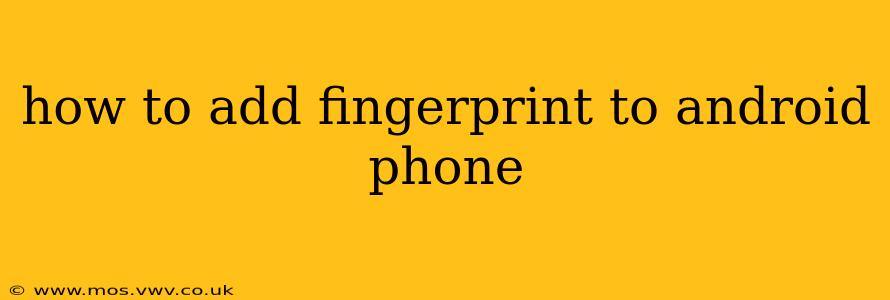Adding a fingerprint to your Android phone is a simple yet powerful way to enhance your device's security. This guide will walk you through the process step-by-step, addressing common questions and concerns along the way. Whether you're new to Android or just need a refresher, this guide will help you secure your device quickly and easily.
What is Fingerprint Security on Android?
Fingerprint security utilizes your unique fingerprint as a biometric identifier to unlock your phone and authorize various actions. Instead of relying solely on passwords or PINs, which can be easily forgotten or compromised, fingerprint authentication adds an extra layer of protection, making it harder for unauthorized individuals to access your data. Modern Android devices use sophisticated sensors that can accurately and rapidly scan your fingerprint.
How to Register a Fingerprint on My Android Phone?
The exact steps may vary slightly depending on your Android version and phone manufacturer (Samsung, Google Pixel, OnePlus, etc.), but the overall process remains consistent. Here's a general guide:
-
Unlock your phone and go to Settings: This is typically represented by a gear or cog icon.
-
Find Security or Biometrics & Security: The exact wording varies by manufacturer. Sometimes, it may be under "Lock screen and security" or a similar heading.
-
Locate Fingerprint or Fingerprints: This section contains the options for fingerprint management.
-
Add Fingerprint: Tap this option to begin the enrollment process.
-
Follow On-Screen Instructions: You'll be prompted to place your finger on the sensor multiple times at different angles. This ensures the sensor captures a comprehensive image of your fingerprint. Be patient and follow the instructions carefully.
-
Confirm Fingerprint: Once the sensor has successfully scanned your fingerprint, you may be asked to verify it by placing your finger on the sensor again.
What if My Fingerprint Doesn't Register?
Several reasons could prevent your fingerprint from registering correctly:
- Dirty sensor: Clean the sensor with a soft, dry cloth. Dirt, oil, or moisture can interfere with the scanning process.
- Incorrect placement: Ensure your finger is properly positioned on the sensor and that you're following the on-screen instructions carefully.
- Damaged sensor: If you suspect the sensor is damaged, contact your phone's manufacturer or your carrier for assistance.
- Dry skin: Sometimes, overly dry skin can hinder the sensor's ability to accurately read your fingerprint. Try applying a small amount of lotion before trying again.
Can I Add Multiple Fingerprints?
Yes! Most Android phones allow you to register multiple fingerprints for added convenience. This is helpful if you frequently use different fingers or if you want to share access with family members or colleagues (with proper authorization and understanding of security implications). The process for adding multiple fingerprints is generally the same as adding a single fingerprint. Simply repeat the steps outlined above for each finger.
How Do I Delete a Registered Fingerprint?
To remove a fingerprint from your phone, navigate back to the Fingerprint or Biometrics section in Settings. You should find an option to manage or delete existing fingerprints. Select the fingerprint you wish to remove and follow the on-screen instructions. Remember to carefully consider the security implications before deleting a registered fingerprint.
Can I Use My Fingerprint to Authorize App Purchases?
Many apps and payment services support fingerprint authentication for purchases and transactions. This typically involves enabling fingerprint authentication within the app's settings. Always ensure you're using secure and reputable apps to protect your financial information.
How Secure is Fingerprint Authentication?
Fingerprint authentication provides a strong layer of security, significantly enhancing your device's protection compared to solely using a password or PIN. However, it's essential to note that no security system is impenetrable. While highly secure, it's advisable to also utilize a strong password or PIN as a backup security measure.
By following these steps, you can confidently add your fingerprint to your Android device and enjoy the enhanced security and convenience it offers. Remember that keeping your phone's software updated is crucial for maintaining optimal security.