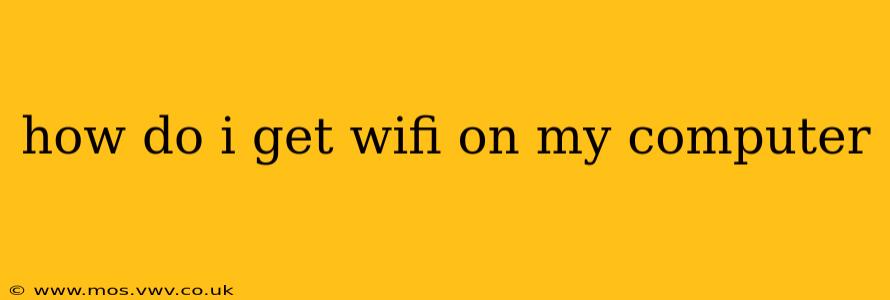Getting WiFi on your computer is usually a straightforward process, but the exact steps depend on your operating system (Windows, macOS, Linux) and whether your computer has a built-in wireless adapter. This guide will walk you through the most common scenarios and troubleshooting steps.
Checking for a Built-in Wireless Adapter
Before you begin, it's crucial to ensure your computer even has a wireless adapter. Most modern laptops and desktops include one, but older models might require an external adapter.
- Windows: Open the Device Manager (search for it in the Start menu). Expand "Network adapters." If you see an adapter listed with "Wireless" or "Wi-Fi" in its name, you're good to go.
- macOS: Click the Apple menu > About This Mac > System Report. Look under "Network" for a Wi-Fi adapter.
- Linux: The method varies depending on your distribution, but generally, you can check using a terminal command (often
lspci -nnk | grep -iA2 net). Look for lines indicating a wireless network interface controller.
Connecting to WiFi on Windows
- Click the WiFi icon: Look for the WiFi icon (usually a Wi-Fi symbol) in your system tray (bottom-right corner of your screen).
- Select your network: A list of available WiFi networks will appear. Choose your network.
- Enter the password: If your network is password-protected (most are!), enter the correct password.
- Connect: Click "Connect" or "Join." Your computer will connect to the network.
Connecting to WiFi on macOS
- Click the WiFi icon: Located in the menu bar at the top of your screen.
- Select your network: Choose your network from the list.
- Enter the password: Type in the network password if required.
- Connect: Your Mac will automatically connect.
Connecting to WiFi on Linux
The process varies slightly depending on your Linux distribution and desktop environment (GNOME, KDE, XFCE, etc.). Generally, you'll find a network manager icon in your system tray. Click it, select your network, and enter the password. If you're using a terminal, commands like nmcli con up <connection name> might be needed (replace <connection name> with the name of your saved WiFi connection).
What if I Don't See My WiFi Network?
- Check your range: Ensure your computer is within range of your WiFi router. Walls and other obstructions can weaken the signal.
- Restart your router: Sometimes, a simple reboot can resolve connectivity issues.
- Restart your computer: This can also clear temporary glitches.
- Check your router's settings: Make sure your router is broadcasting the WiFi network and that the SSID (network name) is visible.
- Update your drivers: Outdated drivers can cause connectivity problems. Go to your computer manufacturer's website to download the latest drivers for your wireless adapter.
- Check for interference: Other electronic devices (microwaves, cordless phones) can interfere with WiFi signals.
What if My WiFi Password Isn't Working?
- Double-check the password: Ensure you're entering the password correctly (case-sensitive!).
- Reset your password: If you've forgotten your password, you'll need to reset it through your router's admin interface. Consult your router's manual for instructions.
- Check for Caps Lock: A simple mistake can prevent connection.
How Can I Improve My WiFi Signal?
- Relocate your router: Place your router in a central location, away from walls and other obstructions.
- Use a WiFi extender: A WiFi extender can boost the signal in areas with weak reception.
- Upgrade your router: Older routers may have weaker signals than newer models.
This comprehensive guide should help you get WiFi on your computer. If you're still experiencing issues, consider seeking assistance from a technology professional or consulting your computer manufacturer's support documentation.