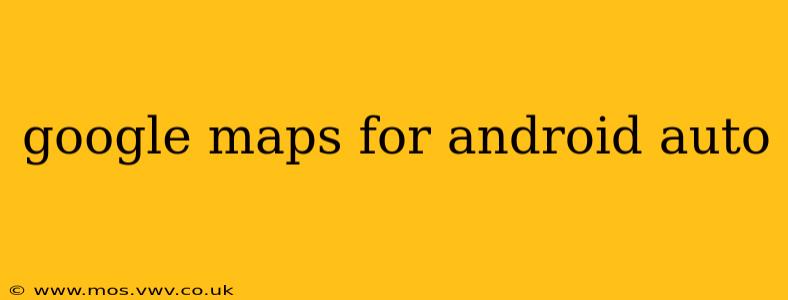Navigating while driving should be safe and stress-free. That's where Google Maps for Android Auto comes in, seamlessly integrating your phone's navigation system with your car's infotainment system. This comprehensive guide will cover everything you need to know about using Google Maps on Android Auto, from setup to advanced features.
What is Android Auto?
Before diving into Google Maps, let's quickly clarify what Android Auto is. Android Auto is a platform that integrates your Android smartphone with your car's display. This allows you to access various apps, including Google Maps, messages, music, and more, all through a simplified interface designed for safe and easy driving. It's a safer alternative to using your phone directly while behind the wheel.
How to Set Up Google Maps on Android Auto
Setting up Google Maps on Android Auto is generally straightforward. However, there are a few prerequisites:
-
Compatible Car: Your car needs to be compatible with Android Auto. Check your car's manual or the Android Auto website for compatibility. Many newer cars have built-in Android Auto support, while older cars might require a wired connection via USB.
-
Compatible Phone: Ensure your Android phone is running a compatible Android version. You'll also need the Android Auto app installed on your phone.
-
USB Connection: Most Android Auto setups require a wired USB connection between your phone and your car's infotainment system. Wireless Android Auto is becoming increasingly common, but compatibility varies depending on your phone and car model.
-
Google Account: You'll need a Google account to use Google Maps and other Google services within Android Auto.
Once you meet these requirements, simply plug your phone into your car's USB port. Android Auto should launch automatically, and you can select Google Maps to start navigating.
What are the Key Features of Google Maps on Android Auto?
Google Maps on Android Auto offers a streamlined interface focusing on essential navigation features:
-
Voice Navigation: This is the cornerstone of safe driving with Android Auto. Use voice commands to search for destinations, get directions, and control other aspects of the app without taking your hands off the wheel.
-
Large, Clear Display: The map is displayed prominently on your car's screen, making it easy to see your route and surrounding areas.
-
Turn-by-Turn Directions: Clear, concise audio directions guide you along your route.
-
Real-time Traffic Updates: Google Maps provides up-to-the-minute traffic information, helping you avoid delays and choose the fastest route.
-
Estimated Time of Arrival (ETA): Stay informed about your estimated time of arrival and potential delays.
-
Offline Maps: While not as comprehensive as online maps, you can download maps for offline use in areas with limited or no cellular service.
How Do I Add a Destination in Google Maps on Android Auto?
Adding a destination is easy:
-
Voice Command: The simplest method is to say "OK Google, navigate to [destination]" or use similar voice commands.
-
On-Screen Input (Limited): Some Android Auto systems may allow for limited on-screen text input, but voice commands are always the safer and preferred option.
Can I Use Google Maps Offline on Android Auto?
Yes, but with limitations. You can download offline maps through the Google Maps app on your phone before you connect to Android Auto. However, the offline maps might not include all the details and real-time updates available online. Real-time traffic information, for instance, generally requires an active internet connection.
What are Some Tips for Using Google Maps on Android Auto Safely and Effectively?
-
Plan Your Route Beforehand: If possible, plan your route before you start driving to minimize distractions while on the road.
-
Use Voice Commands: Always prioritize voice commands to avoid taking your eyes off the road.
-
Keep Your Phone Charged: Ensure your phone is adequately charged before connecting to Android Auto, to prevent interruptions during navigation.
-
Update Your Maps: Regularly update your Google Maps app on your phone to ensure you have access to the latest map data.
By following these tips and understanding the capabilities of Google Maps within Android Auto, you can significantly enhance your driving experience while prioritizing safety. Remember, the primary goal is to make your journey safer and more efficient.