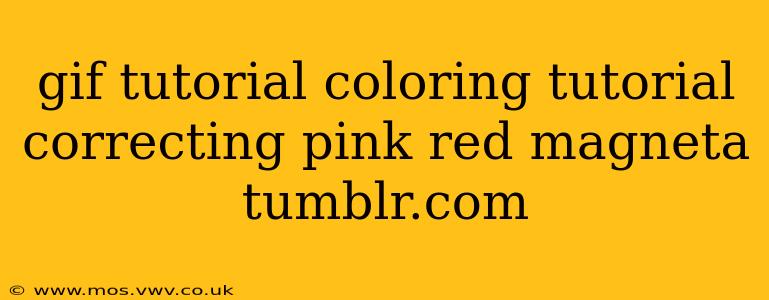Are you struggling to achieve the perfect color balance in your photos, particularly when dealing with pesky pink, red, and magenta hues? Many photographers and digital artists face this challenge, especially those working with images sourced from various devices or lighting conditions. This tutorial will guide you through correcting these vibrant colors using easily understandable GIF demonstrations, perfect for beginners and experts alike. We'll tackle common issues and offer techniques to achieve the beautiful, balanced results you're striving for, whether you're posting on Tumblr or elsewhere.
Why Pink, Red, and Magenta Colors Need Correction?
Often, these colors appear oversaturated, overly bright, or simply off-balance. Several factors contribute to this:
- Incorrect White Balance: Your camera's white balance setting can significantly impact color accuracy. If not properly adjusted, it can lead to color casts, especially pink or magenta.
- Lighting Conditions: Different light sources (incandescent, fluorescent, daylight) have varying color temperatures, affecting the overall color balance of your image.
- Image Source: Images from various sources like scanned photos or digital cameras might contain inherent color imbalances.
- Post-Processing Errors: Over-editing or using incorrect color adjustments in post-processing can easily throw off the balance, resulting in unrealistic or unnatural-looking colors.
How to Correct Pink, Red, and Magenta Tones: A Step-by-Step Guide
While specific software might vary, the underlying principles remain consistent. Here's a general workflow applicable to most image editing programs:
1. Assess the Problem: Before jumping into adjustments, carefully examine your image. Identify the areas where pink, red, or magenta tones are dominant and determine the extent of the correction needed.
2. White Balance Adjustment: Begin by adjusting the white balance. Many programs offer presets (daylight, shade, cloudy, etc.) or allow for manual adjustment using color temperature and tint sliders. Adjust until the whites appear neutral and the overall color balance seems improved.
3. Color Balance Tool: Next, utilize your software's color balance tool. This tool generally allows you to adjust the relative levels of shadows, midtones, and highlights independently, allowing for precise color correction. Fine-tune the red, magenta, and cyan channels to neutralize the unwanted hues.
4. Selective Color Adjustment: For more targeted corrections, use a selective color adjustment. This allows you to fine-tune specific color ranges within the image. You can decrease the intensity of magenta, reduce the saturation of red, or even target specific hues. Remember subtlety is key; make gradual adjustments to avoid unnatural results.
5. Hue/Saturation/Luminance Adjustment: The HSL adjustment tool (Hue, Saturation, Luminance) provides another level of control. You can shift the hue of specific colors, adjust their saturation (intensity), and modify their brightness. This helps achieve a more refined and natural-looking correction.
6. Utilizing Curves: For advanced users, curves adjustments offer granular control over color channels. By adjusting the curves, you can fine-tune the tonal range of each color individually, achieving more sophisticated color corrections.
Frequently Asked Questions
How can I fix a magenta tint in my photos?
A magenta tint often indicates an issue with white balance. Start by adjusting the white balance settings, then use the color balance tool or selective color adjustment to fine-tune the magenta levels. Remember to work gradually to achieve natural-looking results.
What are some common mistakes to avoid when correcting colors?
Avoid over-correction. Gradual adjustments are crucial to maintain a natural look. Pay close attention to the overall image balance and avoid making adjustments in isolation. Regularly step back and assess the image holistically.
What software is best for color correction?
Numerous software options excel at color correction, including Adobe Photoshop, Lightroom, GIMP (free and open-source), and others. The best choice depends on your budget, experience level, and specific needs.
Can I correct colors on my phone?
Yes! Many mobile photo editing apps offer tools similar to those found in desktop software. Explore apps like Snapseed, VSCO, or Lightroom Mobile.
This guide provides a foundational understanding of color correction for pink, red, and magenta hues. Experimentation and practice are vital to mastering these techniques. Remember to save your work frequently and don't be afraid to undo adjustments if needed. With patience and the right approach, you can achieve beautifully balanced and professional-looking images, ready to share on Tumblr and beyond.