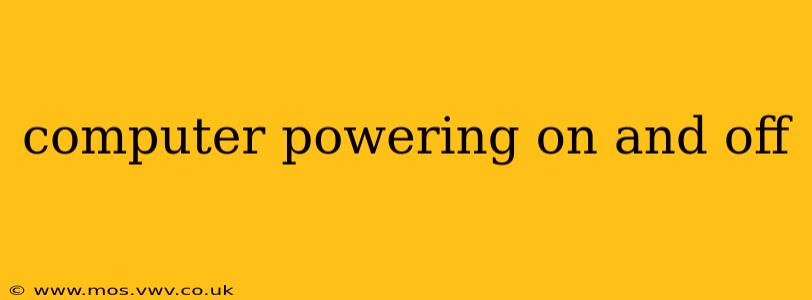Experiencing a computer that randomly powers on and off is incredibly frustrating. This intermittent rebooting can stem from various sources, from simple fixes like loose connections to more complex hardware failures. This guide will walk you through troubleshooting this common problem, helping you identify the root cause and get your computer running smoothly again. We'll explore potential causes and solutions, addressing many of the questions people frequently ask about this issue.
Why Does My Computer Keep Restarting?
This is the fundamental question at the heart of this problem. The answer, unfortunately, isn't always straightforward. The cause can range from overheating components to failing power supplies. Let's delve into the most common culprits.
Overheating Components
One of the most frequent causes of a computer repeatedly powering on and off is overheating. When internal components like the CPU or GPU get too hot, the system may automatically shut down to prevent damage.
- Solution: Clean the computer's internal fans and vents to ensure proper airflow. Consider reapplying thermal paste to the CPU and GPU if you're comfortable doing so. Monitoring temperatures with software like HWMonitor can help identify overheating components.
Faulty Power Supply (PSU)
A failing power supply unit (PSU) is a serious issue. If the PSU isn't delivering enough power, or if it's delivering power erratically, your computer might repeatedly power cycle. This is often accompanied by other symptoms, such as beeping sounds or a complete lack of power.
- Solution: Testing the PSU can be tricky and often requires specialized equipment. If you suspect a failing PSU, it's best to have a qualified technician diagnose and replace it. Attempting to repair a PSU yourself can be dangerous.
Overclocking Issues
If you've overclocked your CPU or GPU, instability can lead to random shutdowns. The system might be pushing the components beyond their safe operating limits, causing it to shut down to prevent damage.
- Solution: Return your CPU and GPU clocks to their default settings. If overclocking was the issue, the problem should resolve itself. If the issue persists after reverting to default settings, there could be another underlying issue.
Driver Problems
Outdated or corrupted drivers can also cause instability and lead to random shutdowns. This is especially true for graphics card drivers.
- Solution: Update all your drivers to their latest versions. You can usually find the latest drivers on the manufacturer's website. Consider using a driver update utility, but ensure it's from a reputable source.
Hardware Failure
A failing hard drive, RAM module, or motherboard can all cause intermittent restarts. These failures are often unpredictable and can be challenging to diagnose.
- Solution: Running diagnostic tests on each component can help isolate the problem. For RAM, you can use tools like Memtest86. For hard drives, manufacturers often provide diagnostic utilities. A motherboard failure often requires professional repair or replacement.
Software Issues
While less common, software problems can sometimes cause a computer to constantly restart. Faulty software or conflicts between programs can lead to system instability.
- Solution: Try booting into Safe Mode to see if the problem persists. If the computer is stable in Safe Mode, it points towards a software issue. Consider uninstalling recently installed software or running a malware scan.
What to Do When My Computer Keeps Turning On and Off?
The first step is to systematically rule out the various potential causes. Start with the simpler solutions, such as checking connections and cleaning out dust, before moving on to more complex troubleshooting steps. Remember to always back up your important data regularly to avoid data loss in case of hardware failure.
How Can I Prevent My Computer from Turning Off and On Repeatedly?
Prevention is always better than cure. Regular maintenance, such as cleaning the computer's interior and keeping drivers updated, can significantly reduce the risk of intermittent reboots. Monitoring system temperatures and performing regular hardware checks are also crucial preventative measures.
My Computer Keeps Restarting Randomly – What Should I Do?
If your computer keeps restarting randomly, follow the troubleshooting steps outlined above. If the problem persists, seek professional help from a qualified computer technician. They have the tools and expertise to diagnose and resolve more complex hardware issues.
By following these troubleshooting steps and addressing the potential causes, you'll be well on your way to resolving the frustrating issue of your computer repeatedly powering on and off. Remember to be patient and systematic in your approach.