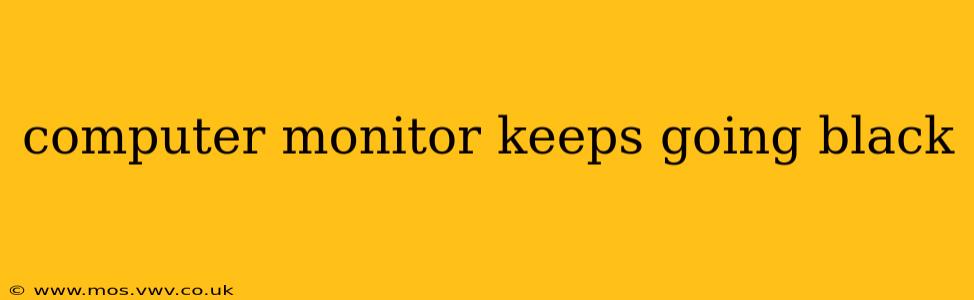A black computer screen is frustrating, especially when you're in the middle of something important. This issue can stem from a variety of causes, ranging from simple fixes to more complex hardware problems. This guide will walk you through troubleshooting steps to pinpoint the source of the problem and get your monitor back up and running.
Why is My Computer Monitor Going Black?
This is the most common question, and the answer depends on the circumstances. The black screen could be a temporary glitch, a software issue, a problem with the monitor itself, or a hardware failure in your computer. Let's explore the possibilities.
Is it the Monitor, the Cable, or the Computer?
This is a crucial first step in troubleshooting. Many people jump to conclusions, but isolating the problem is key.
1. Check the Obvious:
- Power: Is the monitor plugged in and turned on? This sounds obvious, but it's the easiest thing to overlook! Check the power cord at both the monitor and the wall outlet.
- Cable: Inspect the video cable (HDMI, DisplayPort, DVI, VGA) connecting the monitor to your computer. Is it securely connected at both ends? Try reseating the cable – gently unplug and firmly plug it back in. Try a different cable if possible. A faulty cable is a common culprit.
- Power Strip/Surge Protector: If your monitor is plugged into a power strip or surge protector, check if the power strip is switched on and functioning correctly.
My Computer Screen is Black, But the Computer is Still On: What Should I Do?
This points towards a monitor or connection problem rather than a system crash.
- Try a Different Monitor: If you have access to another monitor, connect it to your computer using the same cable. If the second monitor works, the problem lies with your original monitor.
- Try a Different Input: Many monitors have multiple input sources (HDMI, DisplayPort, etc.). Try switching the input source on the monitor to see if that resolves the issue.
- Check the Monitor's Power Settings: Some monitors have power-saving modes that can cause the screen to go black. Look for a power button or a menu option to adjust power settings.
What if My Computer and Monitor are Both On, But the Screen is Black?
This suggests a problem with your computer's graphics card or software settings.
- Restart Your Computer: A simple restart often resolves temporary glitches.
- Check Your Computer's BIOS: If the problem persists, try accessing your computer's BIOS. The method for doing this varies depending on your computer's manufacturer (usually by pressing Delete, F2, F10, or F12 during startup). If the BIOS displays correctly, this usually points to a software issue, not a hardware one.
- Check for External Display Settings: If you're using an external monitor, be sure the correct display is selected in Windows or MacOS settings.
My Computer Screen Keeps Flashing Black: What Could Be Wrong?
This points to more potential issues, but following these steps could help isolate the issue.
- Overheating: The graphics card might be overheating, causing the screen to flicker or go black. Ensure proper ventilation around your computer.
- Driver Issues: Outdated or corrupted graphics drivers can cause flickering. Update your graphics drivers from the manufacturer's website (Nvidia, AMD, Intel).
- Loose Connections: Double-check all connections inside your computer, particularly those related to the graphics card and RAM.
I'm Getting a Black Screen After a Windows Update: How Can I Fix It?
Windows updates can sometimes cause software conflicts leading to black screens.
- Safe Mode: Try booting your computer into Safe Mode (usually by pressing F8 during startup). If it works in Safe Mode, it points towards a problem with recently installed software or drivers.
- System Restore: Use System Restore to revert to a previous point before the update was installed.
This guide provides a starting point for troubleshooting a black computer monitor. If none of these steps resolve the problem, it's best to seek professional assistance to diagnose more complex hardware issues. Remember to be careful when handling computer components to avoid further damage.