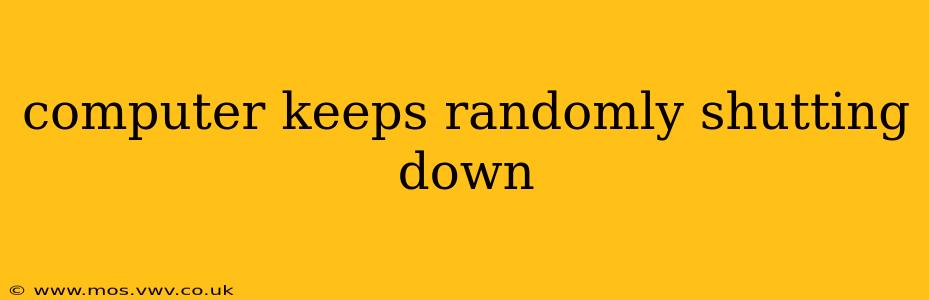Experiencing unexpected computer shutdowns is incredibly frustrating. It can disrupt work, lose unsaved data, and leave you wondering what's causing the problem. This comprehensive guide explores the common culprits behind random shutdowns and provides actionable steps to troubleshoot and fix the issue. We'll cover everything from simple software glitches to more complex hardware failures, ensuring you can get your computer running smoothly again.
Why Does My Computer Keep Shutting Down Randomly?
This is the million-dollar question, and unfortunately, there's no single answer. The cause could range from overheating to failing hardware components. Let's explore some of the most frequent culprits:
Overheating: Is My Computer Too Hot?
One of the most common reasons for random shutdowns is overheating. When your computer's internal components get too hot, the system automatically shuts down to prevent damage. This is a crucial safety mechanism.
- Check for dust buildup: Dust acts as an insulator, trapping heat inside your computer case. Open your computer case (after turning it off and unplugging it!) and carefully clean out any dust accumulation using compressed air.
- Monitor CPU and GPU temperatures: Use monitoring software like HWMonitor or Core Temp to check your CPU and GPU temperatures while your computer is under load (e.g., playing a game or running a demanding application). If temperatures consistently exceed recommended limits (usually around 80-90°C for CPUs and slightly higher for GPUs), your cooling system might need improvement. Consider adding more case fans or replacing your CPU cooler.
- Ensure adequate ventilation: Make sure your computer has proper airflow. Avoid placing it in enclosed spaces or on soft surfaces like carpets or beds, which can restrict airflow.
Failing Hardware: Could it be a Dying Component?
Hardware failures are another major cause of random shutdowns. Several components can be responsible:
- Power Supply Unit (PSU): A failing PSU may not provide enough power, leading to unpredictable shutdowns. Consider testing your PSU using a multimeter or replacing it if it's old or shows signs of damage.
- Hard Drive (HDD) or Solid State Drive (SSD): A failing hard drive can cause data corruption and system instability, resulting in random shutdowns. Run a hard drive diagnostic tool (like CrystalDiskInfo) to check the health of your storage devices. If you find errors, back up your data immediately and consider replacing the drive.
- RAM (Random Access Memory): Faulty RAM can cause system crashes and unpredictable behavior. You can test your RAM using Windows Memory Diagnostic or a similar tool.
- CPU or Motherboard: These components are less likely to cause random shutdowns, but if other components are ruled out, it might be a potential issue requiring professional diagnosis.
Software Issues: Are there Problems with My Programs?
Software glitches can also trigger random shutdowns. This can stem from:
- Driver problems: Outdated, corrupted, or incompatible drivers can cause system instability. Update your drivers regularly using the manufacturer's website or a driver update utility.
- Corrupted system files: Damaged system files can lead to various problems, including random shutdowns. Try running System File Checker (SFC) in Windows to repair corrupted system files.
- Overloaded system: Too many applications running simultaneously can strain your computer's resources and cause it to crash. Close unnecessary programs to free up resources.
- Malware or viruses: Malware can interfere with your system's operation and cause unexpected shutdowns. Run a full system scan using a reputable antivirus program.
Power Supply Problems: Is the Electricity Stable?
- Power surges or fluctuations: Unstable power supply can cause your computer to shut down unexpectedly. A surge protector can help mitigate this issue.
- Loose power connections: Make sure all power cables are securely connected to both the computer and the power outlet.
What to Do if Your Computer Keeps Shutting Down?
Here's a structured approach to troubleshooting:
1. Check for Overheating First
As overheating is a frequent culprit, start by cleaning the dust and monitoring temperatures as described above.
2. Run Diagnostics
Utilize tools like CrystalDiskInfo for hard drives, Windows Memory Diagnostic for RAM, and HWMonitor for CPU and GPU temperatures.
3. Update Drivers
Ensure all your drivers (especially graphics and chipset drivers) are up-to-date.
4. Run a Malware Scan
Perform a full system scan with your antivirus software.
5. Check System Logs
Windows Event Viewer can provide clues about the cause of the shutdowns. Look for error messages related to hardware or software.
6. Consider a Clean Install
If all else fails, a clean installation of your operating system might be necessary. Remember to back up your data before doing this!
7. Seek Professional Help
If you've tried all the above steps and your computer still shuts down randomly, it's best to seek professional help from a computer repair technician.
By systematically investigating these potential causes, you can pinpoint the source of your computer's random shutdowns and restore its stability. Remember to always back up your important data regularly to protect yourself from data loss.