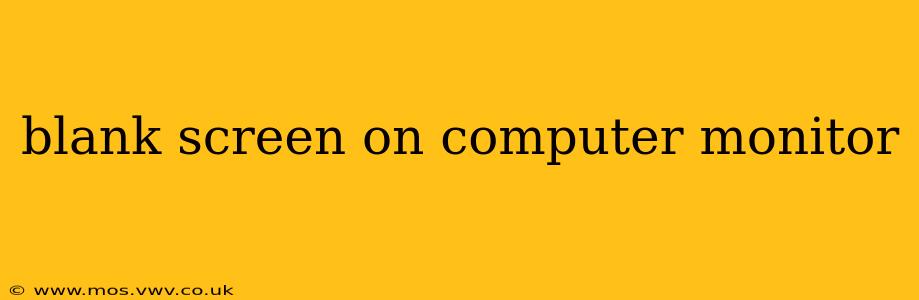A blank computer monitor can be incredibly frustrating, leaving you stranded in the digital world. The good news is that this problem usually stems from a relatively straightforward issue, and with some methodical troubleshooting, you can often get your display back online quickly. This comprehensive guide will walk you through the most common causes and solutions for a blank screen on your computer monitor.
Is the Computer On? The Obvious First Step
Before diving into complex solutions, let's address the most basic possibility: Is your computer actually turned on? This might seem obvious, but it's surprisingly easy to overlook, especially if you're dealing with a power outage or a faulty power switch. Check the power button on your computer tower (or all-in-one unit) and ensure it's illuminated or showing signs of power.
Checking the Monitor's Power and Connections
This is often the culprit! Many people overlook the simplest solutions.
- Is the monitor turned on? Check the power switch on your monitor and make sure it's turned on.
- Are the cables securely connected? Carefully inspect the power cable connected to your monitor and the video cable (HDMI, DisplayPort, VGA, DVI) connecting your monitor to your computer. Ensure both ends are firmly plugged in. Try gently reseating the cables—sometimes a loose connection is the issue.
What if I'm using multiple monitors?
If you're using multiple monitors, try disconnecting all but one to isolate whether the problem lies with the monitor itself or with the graphics card or computer.
Is the Problem with the Monitor or the Computer?
This is a crucial distinction to make in your troubleshooting process.
Testing with Another Monitor: If you have access to another monitor, connect it to your computer. If the second monitor works, the problem is almost certainly with your original monitor. If the second monitor also shows a blank screen, the issue is likely with the computer itself.
Testing with Another Computer: If possible, connect your monitor to a different computer. A working display on another computer points to a problem with your original computer, not the monitor.
Why is My Monitor Blank Even Though the Computer is On?
This is where things get a little more complex. Several factors can cause a blank screen even if the computer appears to be functioning.
My Monitor is Blank After a Power Outage
A sudden power outage can sometimes cause temporary glitches. Try turning off your computer and monitor completely, waiting a few minutes, and then restarting both. If this doesn't resolve the issue, proceed with the other troubleshooting steps.
My Monitor is Blank But My Computer is Making Sounds
If you hear your computer's fans running, the hard drive spinning, or other system sounds, it suggests the computer is powered on, but the display signal isn't reaching your monitor. This can indicate problems with:
- Graphics card: A malfunctioning graphics card is a common cause of a blank screen. Try reseating the graphics card (if you're comfortable opening your computer case).
- Loose or faulty cable: Double-check all the monitor and graphics card connections. Try different cables if you have them.
- Driver issues: Outdated or corrupted graphics drivers can also cause display problems. Consider updating your graphics drivers.
What should I do if I have a completely blank screen with no sounds or lights?
This is a more serious situation. It could indicate a problem with your computer's power supply, motherboard, or other internal components. Unless you're comfortable working with computer hardware, seeking professional help is advisable.
What to Do When You Get a Blank Screen on Startup
A blank screen during startup is particularly challenging. Try these steps:
- Check BIOS settings: Access your computer's BIOS settings (usually by pressing Delete, F2, F10, or F12 during startup—the specific key depends on your motherboard manufacturer). Make sure the monitor is selected as the primary output device.
- Boot into Safe Mode: Attempt to boot your computer into Safe Mode (usually by repeatedly pressing F8 during startup). This starts Windows with minimal drivers, which can help identify whether a driver conflict is causing the problem.
This guide offers a comprehensive starting point for troubleshooting a blank screen on your computer monitor. Remember to approach the problem systematically, checking the simplest solutions first before moving on to more advanced steps. If the problem persists, seeking professional assistance may be necessary.