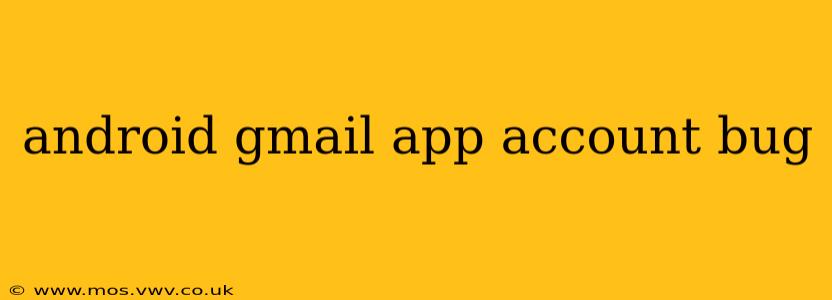The Android Gmail app, while generally reliable, can sometimes experience glitches or bugs. This can range from minor annoyances like slow loading speeds to more serious problems preventing access to your email. This comprehensive guide will explore common Android Gmail app account bugs, troubleshooting steps, and solutions to help you regain seamless email access. We'll tackle both common and less frequent issues, providing detailed explanations and practical fixes.
Why is my Gmail app not working on my Android phone?
This is a frequently asked question, and the answer often lies in several potential culprits. The problem might stem from a simple network connectivity issue, a corrupted app cache, or even a more complex software conflict. Before diving into complex solutions, let's start with the basics:
-
Check your internet connection: Ensure your phone has a stable internet connection (Wi-Fi or mobile data). A weak or unstable connection is a primary reason why the Gmail app may malfunction. Try restarting your Wi-Fi router or checking your mobile data settings.
-
Restart your Android phone: A simple reboot often resolves temporary software glitches. This clears the phone's memory and can sometimes fix minor app problems.
-
Force Stop and Clear Cache/Data: Go to your phone's Settings, find Apps or Applications, locate the Gmail app, and tap on it. Choose "Force Stop" to end any running processes. Then, tap on "Storage" and select "Clear Cache" and "Clear Data" (be aware that clearing data will remove your account settings, requiring you to log in again).
My Gmail account keeps signing out on my Android phone. What's wrong?
This persistent sign-out issue could be caused by several factors:
-
Faulty App Installation: A corrupted installation of the Gmail app itself can trigger repeated sign-outs. Try uninstalling and reinstalling the app from the Google Play Store.
-
Account Permissions: Ensure that the Gmail app has the necessary permissions on your device. Check your phone's settings to verify that location, storage, and other relevant permissions are granted to the Gmail app.
-
Background App Restrictions: Some Android phones have aggressive battery optimization features that might limit the Gmail app's background processes, leading to sign-out issues. Check your phone's battery settings and ensure the Gmail app is excluded from any background restrictions.
-
Multiple Accounts: If you have multiple Google accounts configured, it is possible that there's a conflict. Try removing and re-adding your account or temporarily removing other accounts to isolate the issue.
How do I fix the Gmail app crashing on my Android device?
App crashes are frustrating, but often solvable:
-
Update the Gmail app: Check the Google Play Store for updates to the Gmail app. Outdated versions often contain bugs that have been fixed in newer releases.
-
Check for Android OS updates: An outdated Android operating system can sometimes conflict with apps, causing crashes. Check your phone's settings for system updates.
-
Uninstall Recent Apps: If you recently installed other apps, they may be conflicting with Gmail. Try uninstalling them one by one to see if that resolves the crashing issue.
I'm receiving email notification delays. What can I cause this?
Delayed notifications are a common problem with many possible root causes:
-
Notification Settings: Verify your phone's notification settings for the Gmail app. Ensure notifications are enabled and that the app is allowed to send notifications even when the phone is in power-saving mode.
-
Battery Optimization: As mentioned earlier, aggressive battery optimization can interfere with real-time notifications. Ensure that the Gmail app is excluded from any battery optimization settings.
-
Background Data Restrictions: Check if background data is restricted for the Gmail app. If so, ensure it's allowed to use data in the background to receive notifications promptly.
My Gmail app is very slow. How can I speed it up?
Slow performance can be a symptom of several underlying issues:
-
Low Storage Space: A full phone storage can significantly slow down apps. Delete unnecessary files and apps to free up space.
-
Background Processes: Close unnecessary background apps to free up resources for the Gmail app.
-
App Cache: Clearing the Gmail app's cache, as mentioned earlier, can often improve performance.
By systematically addressing these common issues, you should be able to resolve most Android Gmail app account bugs. Remember to always backup your data before attempting major troubleshooting steps, such as clearing app data. If problems persist despite trying these solutions, contacting Google support might be necessary.