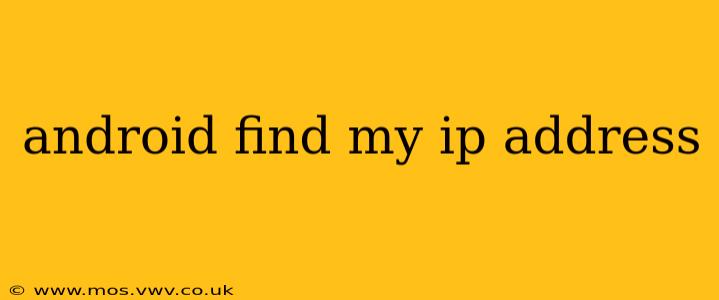Knowing your Android device's IP address can be useful for troubleshooting network issues, accessing your device remotely, or configuring network settings. There are several ways to find this crucial piece of information, depending on your comfort level with technology and the specific information you need. This guide will walk you through the various methods, answering common questions along the way.
How to Find My IP Address on Android?
The easiest way to find your Android device's IP address is through the device's Settings menu. The exact steps might vary slightly depending on your Android version and device manufacturer, but the general process remains consistent.
- Open Settings: Locate and tap the "Settings" app icon, usually a gear or cogwheel.
- Navigate to Wi-Fi or Network & Internet: Look for an option like "Wi-Fi," "Network & Internet," or "Connections." The exact label differs across Android versions and devices.
- Locate your Wi-Fi network: Tap on the name of your currently connected Wi-Fi network.
- Find the IP address: The IP address (usually a string of numbers separated by periods, e.g., 192.168.1.100) will be displayed on this screen. You might also see other network information, such as the gateway address, subnet mask, and MAC address.
What is the difference between an internal and external IP address?
This is a crucial distinction. The method described above shows your internal IP address. This is the address your device uses on your local network. Your router assigns this address. To find your external IP address, the one visible to the internet, you'll need a different approach.
Several apps on the Google Play Store are designed to show your external IP address. Be cautious when downloading such apps; ensure you choose a reputable developer with positive user reviews.
Alternatively, you can easily find your external IP address by searching "what is my IP address" on any web browser on your device. Many websites are dedicated to displaying your public IP address.
How do I find my IP address if I'm not connected to Wi-Fi?
If you're using mobile data (cellular connection), you'll typically have a different IP address assigned by your mobile carrier. The method above won't work directly because you're not connected to a Wi-Fi network. However, using one of the "what is my IP address" websites mentioned previously will still reveal your external IP address, regardless of whether you're using Wi-Fi or mobile data. This external IP address will change more frequently when using mobile data compared to a fixed Wi-Fi connection.
Why can't I find my IP address?
There are several reasons why you might not be able to find your IP address using the steps above:
- Incorrect Android Version/Device: The menu structure may differ slightly depending on the Android version and device manufacturer. Consult your device's manual or search online for instructions specific to your model.
- Poor Network Connection: Ensure you have a stable connection to your Wi-Fi network or mobile data. A weak or intermittent connection might prevent the device from displaying network information.
- Permissions: Some apps requiring network access might need specific permissions. Check your app permissions to ensure network access is granted.
Can I use a command line to find my IP address on Android?
If you're comfortable with command lines, you can use the ip addr command (requires root access). However, this method is generally more complex and not recommended for average users. The methods detailed above are far simpler and more accessible for most Android users.
By understanding the various ways to find your IP address, you'll be better equipped to troubleshoot network issues and manage your Android device's connectivity. Remember to always use reputable apps and websites to protect your privacy and security.