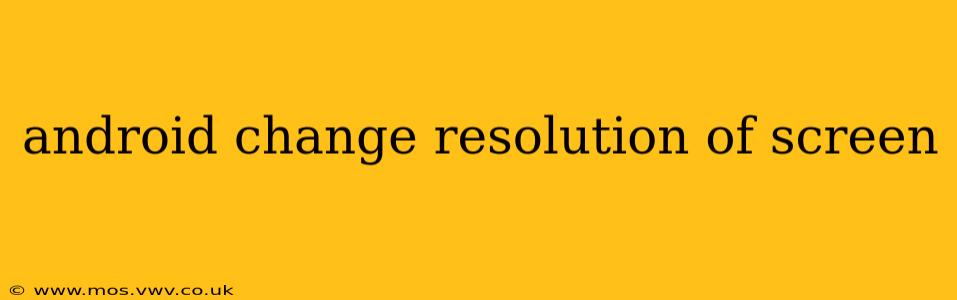Many Android users wonder how to adjust their screen resolution. While not every Android device allows for this level of customization, understanding the options available and their implications is crucial. This guide will explore different methods and considerations for changing your Android screen resolution, addressing common questions along the way.
Why Would I Want to Change My Screen Resolution?
Changing your screen resolution can offer several benefits depending on your needs and device capabilities. A higher resolution might provide sharper text and images, while a lower resolution could improve battery life or performance on older devices. Some users may prefer a larger display, effectively zooming out by reducing the resolution.
How to Change Screen Resolution on Android: Exploring the Options
Unfortunately, there's no universal "Resolution Settings" menu within standard Android. The ability to change the screen resolution directly depends entirely on the device manufacturer and the specific Android version. Some manufacturers offer this as a built-in feature, while others don't.
1. Checking for Built-in Settings:
The first step is always to explore your device's settings. Look for options within:
- Display Settings: This is the most likely place to find resolution controls. Look for options like "Screen resolution," "Display size," "Screen zoom," or similar terms.
- Developer Options: If you can't find it in the standard display settings, enable developer options (typically by tapping the "Build number" in the "About phone" section repeatedly). Within Developer Options, you might find options related to screen scaling or resolution, but this is less common and not guaranteed.
2. Using Third-Party Apps (Proceed with Caution):
Several third-party apps claim to change screen resolution. However, exercise extreme caution when using these. Many are unreliable, may contain malware, or could potentially damage your device. Thoroughly research any app before installing it, and only download from reputable sources like the Google Play Store. Even then, it's generally recommended to avoid this approach.
3. Understanding Screen Scaling (vs. Resolution):
Often, what users perceive as "changing the resolution" is actually adjusting screen scaling. This changes the size of on-screen elements without actually altering the underlying resolution. You can usually find screen scaling options within the display settings. This is a safer alternative to attempting to directly alter the resolution.
Can I Change the Resolution on My Specific Android Device?
This is device-specific. The ability to change the resolution directly depends on the device manufacturer and Android version. Some devices, particularly those with custom ROMs (modified Android versions), might provide more granular control. For specific instructions, searching online for "[Your Device Name] change screen resolution" is recommended.
What Happens If I Change the Resolution?
Changing the screen resolution (if possible) can affect:
- Image Quality: Higher resolutions generally provide sharper images, while lower resolutions can appear blurry or pixelated.
- Battery Life: Lower resolutions can often conserve battery power as the device renders less information.
- Performance: Lower resolutions can sometimes improve performance, particularly on older or less powerful devices.
- App Compatibility: Extreme resolution changes might cause compatibility issues with some apps.
Does changing the resolution affect my games?
The impact on games is similar to the general effects mentioned above. Lower resolutions might improve frame rates in some games, while higher resolutions could lead to smoother graphics and finer details, but potentially at the cost of frame rate. Always check your device's settings and individual game options for any related adjustments.
What's the best resolution for my Android phone?
The "best" resolution depends on your priorities. The native resolution (the resolution your device is designed for) usually offers the optimal balance of image quality, battery life, and performance. Adjusting it is usually unnecessary and may lead to negative consequences.
Conclusion
While directly changing the screen resolution on Android is not always possible, understanding the available options – including screen scaling – is key to optimizing your Android experience. Always exercise caution when using third-party apps and prioritize researching reliable information specific to your Android device.